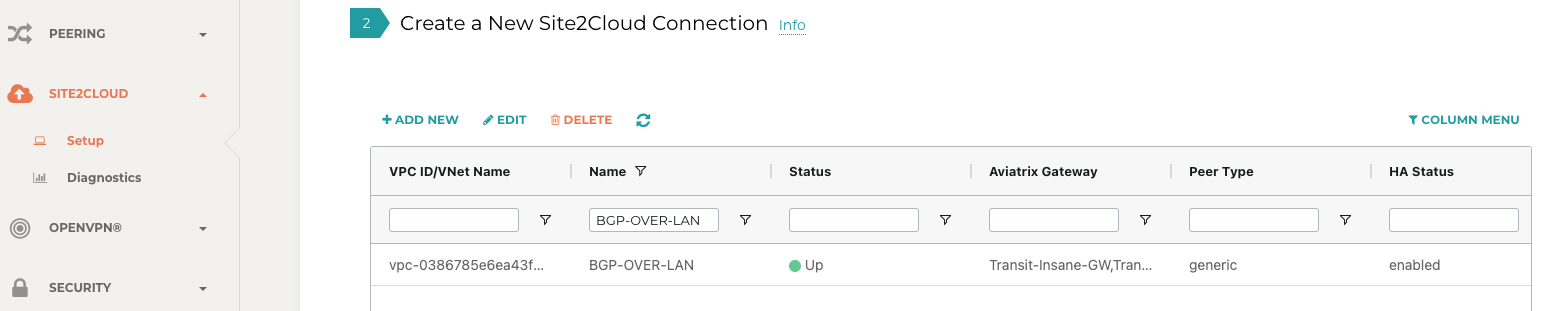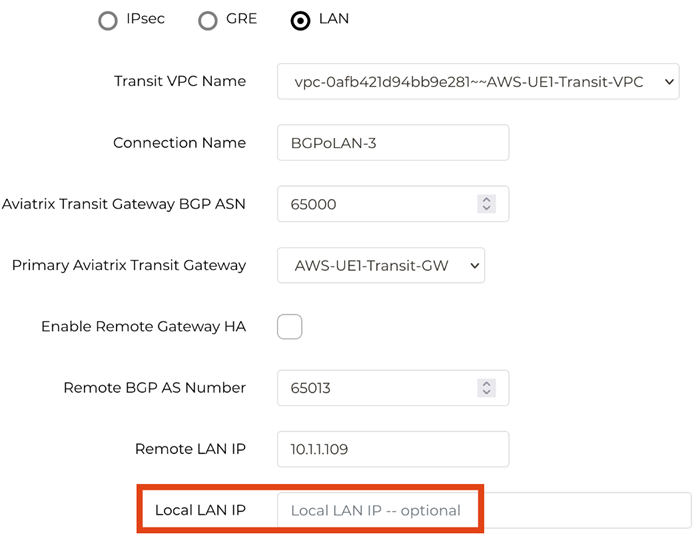AWS Multi-Cloud Transit BGP over LAN Workflow
Introduction
Transit BGP to LAN allows Aviatrix Transit Gateways to communicate with a pair of instances in the same VPC in AWS without running any tunneling protocol such as IPsec or GRE. One use case is to interoperate with third-party virtual appliances such as SD-WAN cloud instances that do not have the capability to support BGP over any tunneling protocols.
For example, integrating with SD-WAN gateways can be deployed as below,
where an Aviatrix Multi-Cloud Transit Gateway connects to a third-party cloud instance in the same VPC in AWS.
This document describes a step-by-step instruction on how to build Aviatrix Transit Gateway to External Device using BGP over LAN in AWS. In this Tech Note, you learn the following:
Workflow on deploying Aviatrix Transit Solution
Workflow on launching third-party cloud instances
Workflow on building BGP over LAN
For other BGP over LAN workflows, please see the documents below:
For more information about Multi-Cloud Transit Network and External Device, please see the documents below:
Important
This solution supports only ActiveMesh 2.0, please check this doc How to migrate to ActiveMesh 2.0 for migration detail.
This solution is available to AWS and Azure. Workflow with AWS here is just an example. Please adjust the topology depending on your requirements.
Require instance size to support at least 5 interfaces such as c4.4xlarge, c5.4xlarge, and c5n.4xlarge in AWS.
LAN interfaces for Aviatrix Transit Primary and third-party cloud instance must be in the same Availability Zone.
One BGP over LAN connection per gateway is supported.
The key ideas for this solution are:
A BGP session establishes between a third-party cloud instance and Aviatrix Transit Gateway via each LAN interface in the same VPC.
Data plane traffic also runs between a third-party cloud instance and Aviatrix Transit Gateway via each LAN interface without a tunnel protocol such as IPsec and GRE.
Prerequisite
This feature is available for 6.3 and later. Upgrade Aviatrix Controller to at least version 6.3.
In this example, we are going to deploy the below VPCs in AWS:
Transit VPC (i.e. 10.1.0.0/16) by utilizing Aviatrix feature Create a VPC with Aviatrix FireNet VPC option enabled.
Spoke VPCs (i.e. 192.168.1.0/24 and 192.168.2.0/24) by utilizing Aviatrix feature Create a VPC as the previous step or manually deploying it in each cloud portal. Moreover, feel free to use your existing cloud network.
Third-party cloud instance has high throughput supported.
Deploying the Aviatrix Multi-Cloud Transit Solution
Refer to Global Transit Network Workflow Instructions for the below steps. Please adjust the topology depending on your requirements.
Deploy the Aviatrix Multi-Cloud Transit Gateway and HA with Insane Mode enabled. In this example, size c5n.4xlarge are selected to benchmark performance.
Deploy a Spoke Gateway and HA to launch Aviatrix Spoke gateway and enable HA with Insane Mode enabled in Spoke VPC. In this example, size c5n.4xlarge are selected to benchmark performance.
Attach Spoke Gateways to Transit Network to attach Aviatrix Spoke Gateways to Aviatrix Transit Gateways.
Launching Third-Party Cloud Instances
Deploy third-party cloud instances in the same VPC where Aviatrix Transit Gateways locate.
Create a third-party cloud instance and put MGMT interface in public gateway subnet.
Create a new public WAN subnet and a dedicated routing table for WAN interface if needed.
Create a new private LAN subnet and a dedicated routing table (optional) for LAN interface.
Make sure the function “Source/Dest check on third-party cloud instance’s interfaces is disabled.
Important
The primary Aviatrix Transit Gateway must be deployed in the same available zone as the first third-party cloud instance. The HA Transit Gateway if deployed must reside in the same available zone as the second cloud instance.
Building BGP over LAN
Configure BGP over LAN on the Aviatrix Transit Gateway.
Log in Aviatrix Controller and go to Multi-Cloud Transit > Setup > External Connection tab.
Select External Device > BGP > LAN.
Enter the following information in the fields below.
Transit VPC Name |
Select the Transit VPC ID where Transit GW was launched |
Connection Name |
Provide a unique name to identify the connection to external device |
Aviatrix Transit Gateway BGP ASN |
Configure a BGP AS number that the Transit GW will use to exchange routes with external device |
Primary Aviatrix Transit Gateway |
Select the Transit GW |
Enable Remote Gateway HA |
Check this option in this example to connect two external devices |
Remote BGP AS Number |
Configure a BGP AS number that third-party cloud primary instance will use to exchange routes with Aviatrix Transit Primary |
Remote LAN IP |
Use the private IP of the LAN interface of the third-party cloud primary instance |
Local LAN IP |
Leave it blank and the controller will assign an IP in the same subnet where the Remote LAN IP locates. Optionally configure an IP of your choosing within the same subnet where the Remote LAN IP locates. |
Remote BGP AS Number (Backup) |
Configure a BGP AS number that third-party cloud HA instance will use to exchange routes with Aviatrix Transit HA |
Remote LAN IP (Backup) |
Use the private IP of the LAN interface of the third-party cloud HA instance |
Local LAN IP (Backup) |
Leave it blank and the controller will assign an IP in the same subnet where the Remote LAN IP (Backup) locates. Optionally configure an IP of your choosing within the same subnet where the Remote LAN IP (Backup) locates. |
Click Connect to generate BGP session over LAN.
(Optional) Downloading the BGP over LAN configuration sample from Aviatrix Controller
Navigate to Site2Cloud > Setup and select the connection that you created with Connection Name in the previous step.
Click Edit.
Select Vendor type, Platform, and Software.
Click Download Configuration”.
Configuring BGP over LAN on Third-Party Cloud Instance
(Optional) Open the downloaded BGP over LAN configuration file.
Configure those related BGP and LAN info on third-party cloud instance.
Verifying LAN status on Aviatrix Controller
Open your Aviatrix Controller and go to Site2Cloud > Setup.
Find the connection that you created with Connection Name in the previous step.
Check the Tunnel Status.
Go to Multi-Cloud Transit > List.
Select the Transit Primary Gateway that was created in the previous step.
Click Details/Diag.
Scroll down to Connections > On-prem Connections.
Find the connection that you created with Connection Name in the previous step and check the Tunnel Status.
Verifying BGP Session Status on Aviatrix Controller
Go to Multi-Cloud Transit > BGP.
Find the connection that you created with Connection Name in the previous step and check the BGP Status.
Ready to Go
At this point, run connectivity and performance test to ensure everything is working correctly.
Performance Benchmark
End-to-End traffic via Aviatrix <-> Aviatrix
The performance test is done with a pair of Aviatrix Transit Gateways as the third-party cloud instances, as shown below.
Multiple flows result by using iperf3 tool with TCP 128 connections
Aviatrix Gateway size |
Throughput (Gbps) |
C5n.4xlarge |
23 - 24 |
Additional Resources
Additional resources are available in this short blog post, Need of conventional BGP support in the cloud.
BGP over LAN Multi-Peer
Overview
BGP over LAN in AWS can scale up to 10 BGP over LAN peers per Transit Gateway, and 20 total per Transit Gateway pair. This provides a higher throughput, better redundancy, and a consolidation of BGP over LAN peers on a pair of Transit Gateways. ECMP is supported on all BGP over LAN connections.
On-Prem to Cloud
On-Prem to Cloud connectivity can be achieved with ECMP.
When connecting multiple peers, the same BGP over LAN ENI can be reused. Under Multi-Cloud Transit Step 3, specify the ENI IP to reuse it.
On-prem to cloud can also be achieved without ECMP.
On-Prem to On-Prem Using Aviatrix Transit as a Hub
This is the same architecture as on-prem to cloud without ECMP:
However, different ENIs must be used for each BGP over LAN peer, in order for the traffic to flow through the Aviatrix Transit Gateways. This is achieved by leaving the Local LAN IP field blank, or by specifying an IP different from any existing BGP over LAN ENIs. The Controller will allocate a new ENI in the subnet of the BGP over LAN peer specified by Remote LAN IP. Keep in mind that there is a maximum ENI count per instance, depending on the AWS instance type. Otherwise, there is no difference when it comes to performance or any other capabilities.
HA with BGP over LAN Multi-Peer
Use Remote Gateway HA to attach peers to the secondary Transit Gateway. One BGP over LAN connection consists of 2 peers. Because a peer must be in the same AZ as the Transit Gateway it is connected to, the HA model is 2 peers, each single-attached to their Transit Gateway in their AZ. Notice the BGPoLAN-1 and BGPoLAN-2 connection names in the following diagram.
Throughput with BGP over LAN Multi-Peer
The aggregate throughput with 20 BGP over LAN peers and a pair of c5n.18xlarge Transit Gateways are as follows:
460-byte packets -> 12 Gbps.
1460-byte packets -> 40 Gbps.
9000-byte packets -> 90 Gbps.
Segmentation Domains with BGP over LAN Multi-Peer
Segmentation domains are supported on a per BGP over LAN connection basis. If using Remote Gateway HA, then 1 BGP over LAN connection = 2 BGP over LAN peers = 1 domain.
Migration with BGP over LAN Multi-Peer
Additional BGP over LAN connections can be added to an existing Transit Gateway. The Gateway can have existing BGP over LAN connections. New connections can be added either with the single-ENI or the multi-ENI model. The existing connections do not need to be removed. The Transit Gateway does not need to be replaced. There is no control plane or data place disruption.
Feature Interaction with BGP over LAN Multi-Peer
FireNet is supported. A BGP over LAN connection can be part of FireNet Inspection Policies.
NAT is not supported on BGP over LAN connections. The configuration is blocked.
The existing Terraform module aviatrix_transit_external_device_conn supports BGP over LAN multi-peer, using the existing argument local_lan_ip.