Accessing the Controller
To be able to reach your Controller public IP via https using your browser, you will need to open port 443 in either the Security List or Security Group.
Security List (easy to configure)
-
From the OCI portal, navigate to Networking > Virtual Cloud Networks > your VCN name > Security Lists > Default Security List.
-
Add an ingress rule to allow port 443. You could further limit the source CIDR if you know all your VCN subnets where the gateway will be launched.

|
Keep each Controller Security Group’s egress rules at their default, open to Internet or All, to avoid blocking your Controller’s IP address from accessing the Internet. |
Security Group (recommended)
-
From the OCI portal, navigate to Networking > Virtual Cloud Networks > your VCN name > Network Security Groups.
-
Create a new Security Group. Add an ingress rule to allow port 443. You could further limit the source CIDR if you know all your VCN subnets where gateway will be launched.
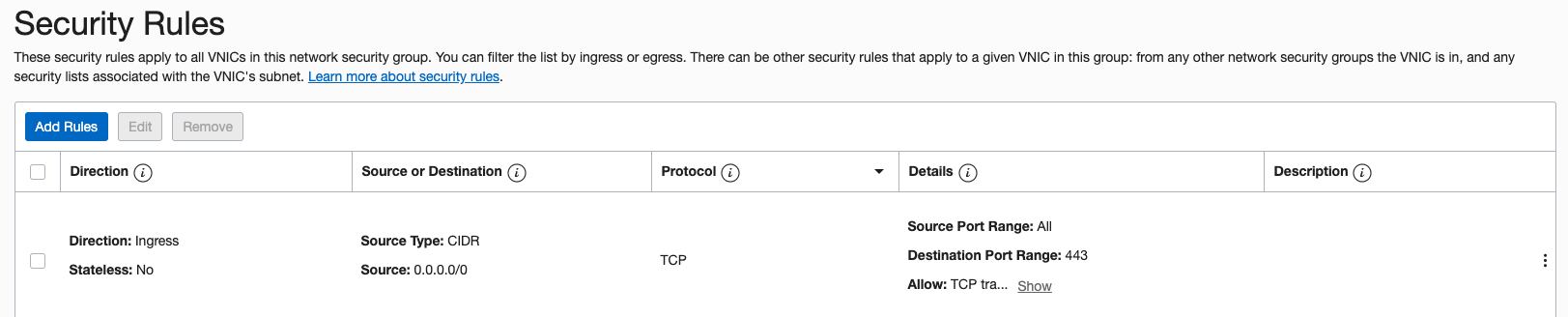
-
Navigate to Compute > Instances > Controller VM detail page, select Edit besides the Network Security Groups under Primary VNIC Information.
-
Associate the Security Group you created to the controller VNIC.
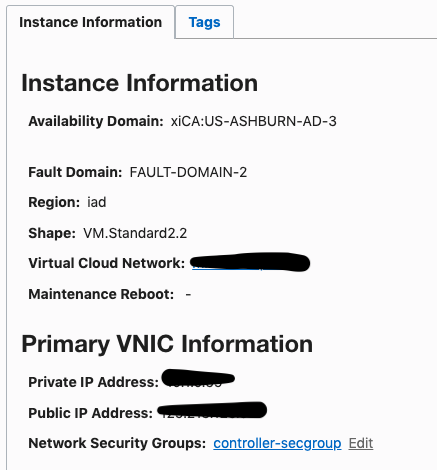
Opening your Aviatrix Controller
-
After the Aviatrix Controller instance is in a running state, you can access the Controller via a browser by navigating to https://Controller_public_IP, where "Controller_public_IP" is the static public IP address of the Controller. The initial password is the private IP address of the instance.
-
Follow the steps in your browser to go through an initial setup phase to download the latest software. Use "latest" as version if you are not asked to use other version number.
-
After the latest software is downloaded which takes around 5 mins, UI would redirect you to the login page. You could also try to log in again if browser is closed to go through the account onboarding process.