Azure Getting Started Guide
Introduction
The Aviatrix cloud network solution consists of two components, the Controller and Gateways, both of which are Azure VMs (Virtual Machines). Gateways are launched from the Controller console to specific VNets. This guide helps you launch the Controller VM in Azure.
Follow the instructions to also subscribe to Aviatrix Azure images described in this guide:
|
These instructions apply generally to both Azure commercial and Azure Government clouds for deploying an Aviatrix Controller. Note that some screenshots may show regions that are only available for commercial Azure accounts. Commercial Azure offers multiple regions worldwide while Azure Government offers four US regions: (US) USGov Virginia, (US) UsGov Arizona, (US) UsGov Iowa, and (US) UsGov. For more information about Azure regions, click here. |
Subscribing to the Aviatrix Metered Offer
|
Launching a new Controller, or migrating Controller images, requires two offers from the Azure Marketplace:
Both offers are required. Subscribe to the metered offer to receive your Customer ID, and then subscribe to the BYOL offer to deploy your Controller using that Customer ID. You will only be billed for the metered offer. |
1.Go to the Azure Marketplace to subscribe to the Aviatrix Secure Networking Platform Metered 2208-Universal 24x7 Support offer. 2. Click Get it Now on the left side of the page. 3. Mark the permissions checkbox and click Continue. 4. Click Subscribe. 5. Enter your Subscription name, Resource group, Name, and Recurring billing preference. Then, click Review + subscribe. 6. Click Subscribe. 7. After the configuration completes, click Configure account now. 8. Enter your email address in the Email field and click Submit.
You receive an email from admin@aviatrix.io with the subject line “License key for Aviatrix Metered Controller and CoPilot.” This email contains your Controller customer ID, Copilot customer ID, and offer subscription ID. Save these values in a secure place to use later for onboarding.
Note with the Aviatrix Metered License, you are billed monthly. No upfront cost and pay as you go.
Subscribing to the Aviatrix Controller BYOL Offer
|
Launching a new Controller, or migrating Controller images, requires two offers from the Azure Marketplace:
Both offers are required. Subscribe to the metered offer to receive your Customer ID, and then subscribe to the BYOL offer to deploy your Controller using that Customer ID. You will only be billed for the metered offer. |
-
Go to the Azure Marketplace to subscribe to the Aviatrix Secure Networking Platform Metered 2208-Universal 24x7 Support offer.
-
Click Get it Now on the left side of the page.
-
Mark the permissions checkbox and click Continue.
-
Click Subscribe.
-
Enter your Subscription name, Resource group, Name, and Recurring billing preference. Then, click Review + subscribe.
-
Click Subscribe.
-
After the configuration completes, click Configure account now.
-
Enter your email address in the Email field and click Submit.
You receive a new email from admin@aviatrix.io with the subject line “License key for Aviatrix Metered Controller and CoPilot.” This email contains your Controller customer ID, Copilot customer ID, and offer subscription ID. Save these values in a secure place to use later for onboarding.
Note with the Aviatrix Metered License, you are billed monthly. No upfront cost and pay as you go.
Launching the Controller
After subscribing to the metered offer and receiving your license key, click the link in the “License key for Aviatrix Metered Controller and Copilot” email you received. This link opens the Azure marketplace to the Aviatrix Secure Networking Platform BYOL (Bring Your Own License) page.
| As explained above, this BYOL offer activates the metered subscription. |
Launching the Controller VM from the Azure Marketplace Portal
-
On the Aviatrix Secure Network Platform BYOL page, click Get it Now.
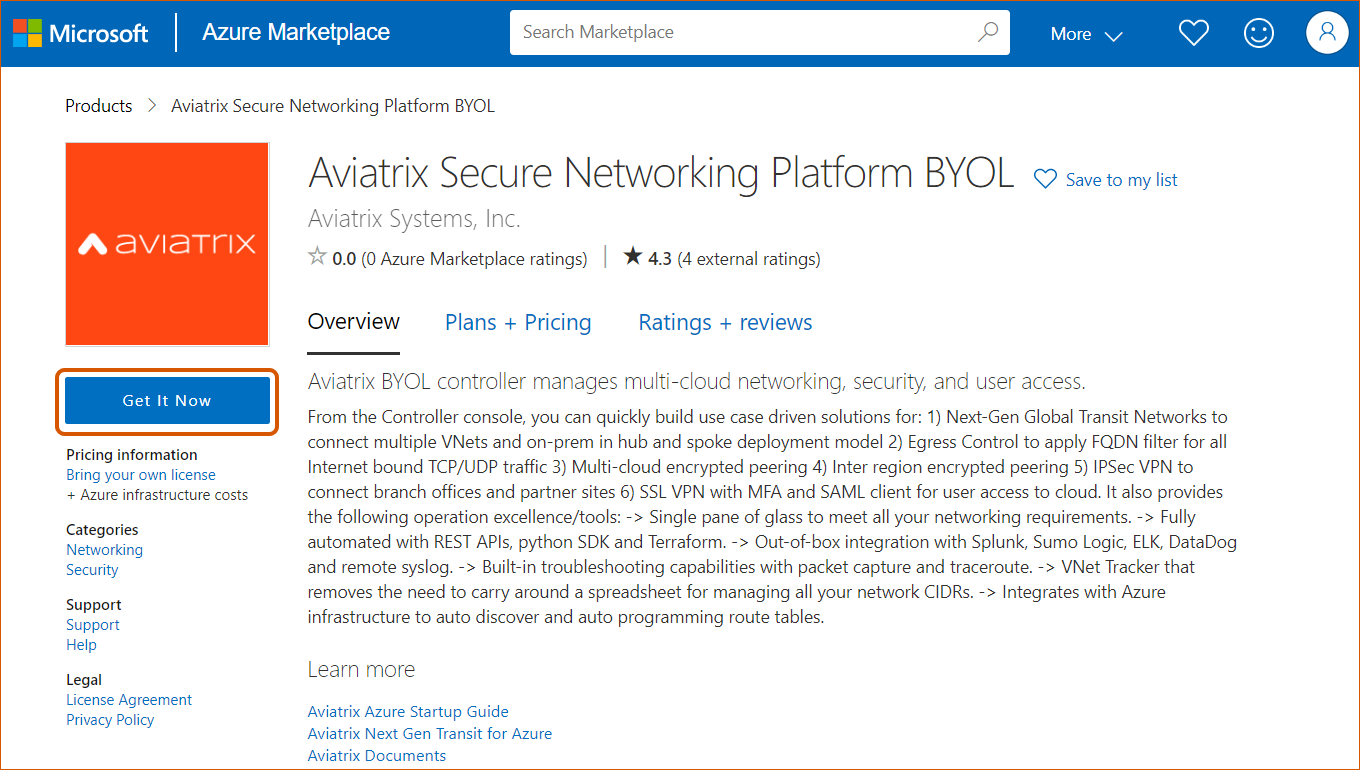
-
Under Create this app in Azure, click Continue.
-
Under Aviatrix Secure Networking Platform BYOL, click Create.
-
Create a new Resource Group titled “aviatrix.” The virtual machine name can be “aviatrixController.” For the instance size, at least 8GB of RAM is recommended; the B2ms instance size should be sufficient.
-
Next, enter a username, password, and Resource group.
|
Please do not use “ubuntu” as username if you use password as the authentication type. |
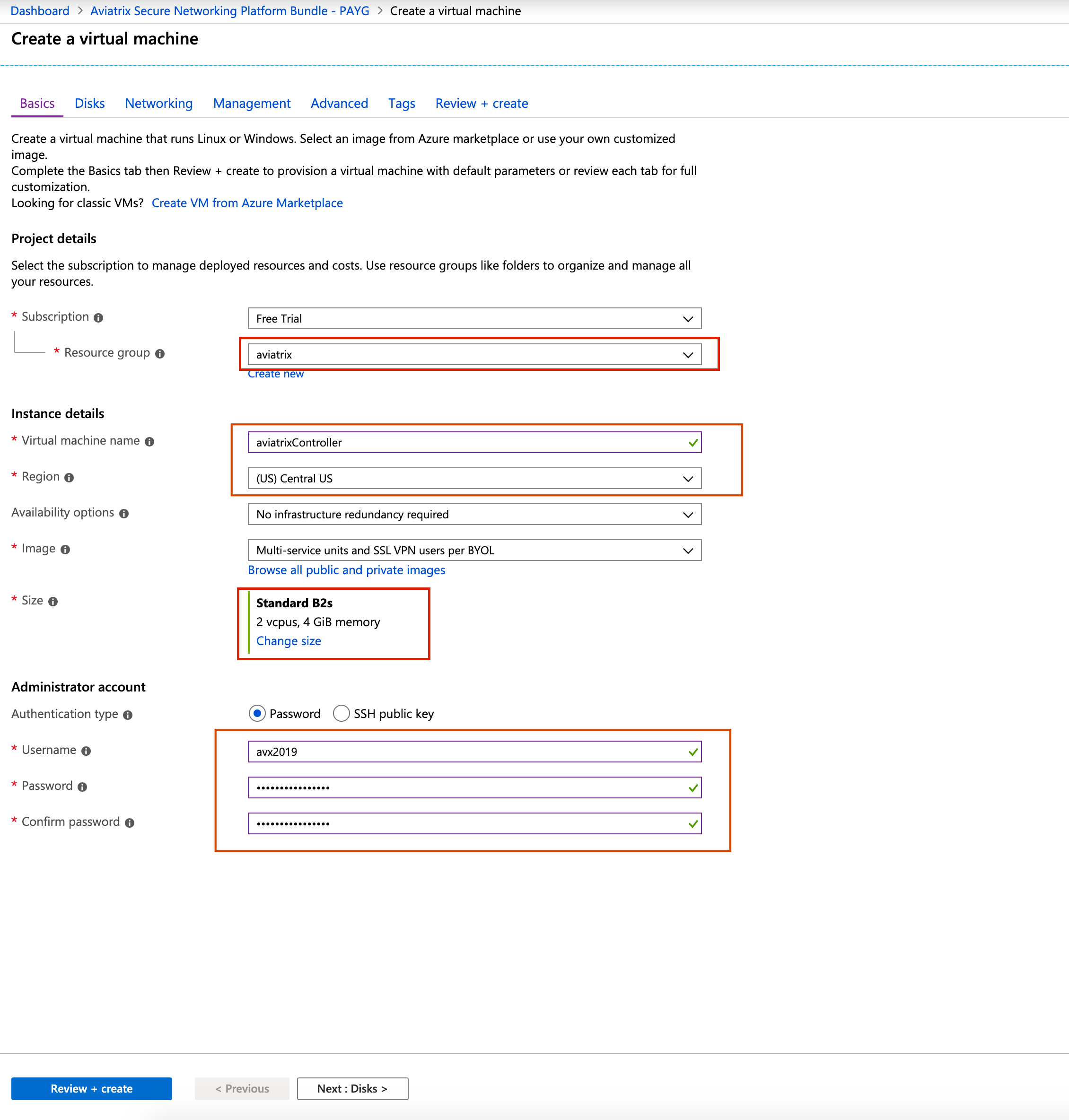
-
Click Review + create.
-
Click Create.
-
Under Generate new key pair, click Download private key and create resources to download your secret key.
-
When you receive the message that your deployment is compete, click Go to resource.
-
At the networking header, this will be preconfigured with a default subnet and security group. You should not need to change anything here. For Public IP, click Create New.
-
At Assignment, select Static and click OK.
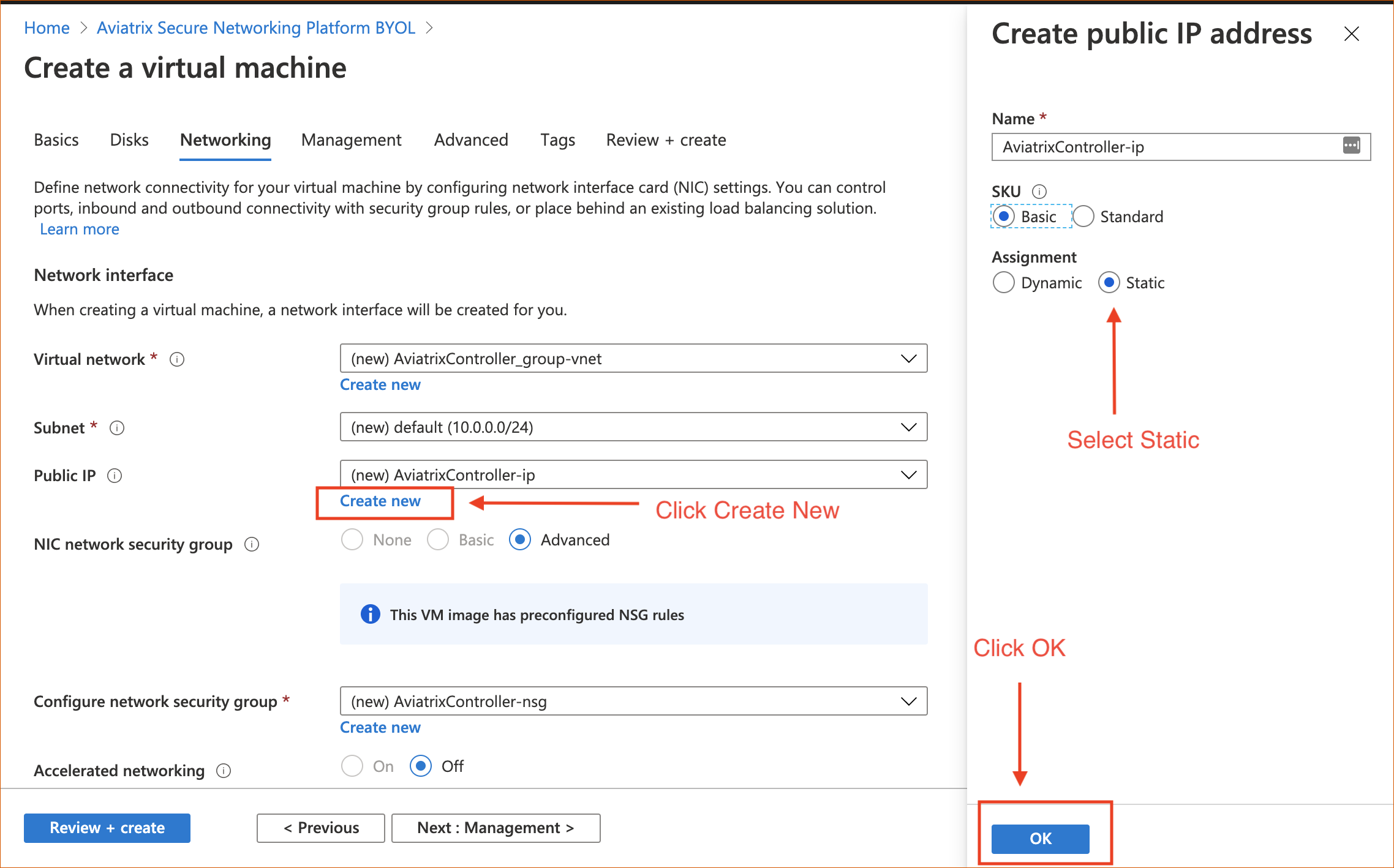
-
The management, advanced, and tag headers should not need any configuration changes.
Keep each Controller Security Group’s outbound rules at their default, open to Internet or All, to avoid blocking your Controller’s IP address from accessing the Internet.
-
Click Create to finish launching the VM.
-
Find the VM’s public IP address, as shown below:
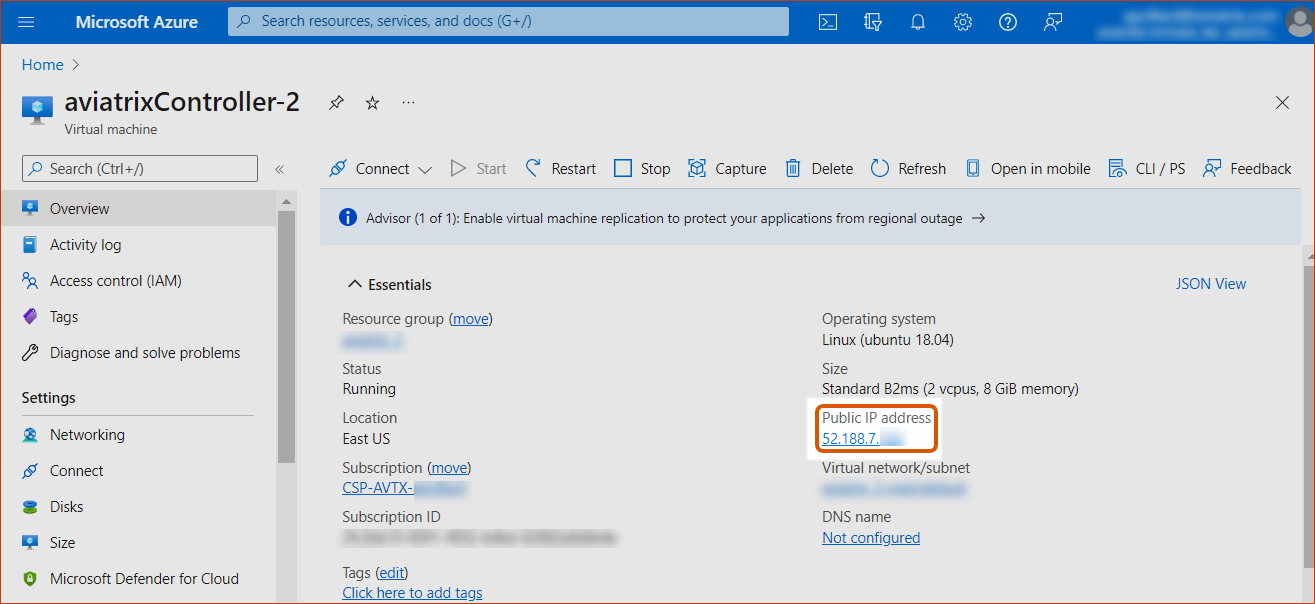
-
Use a browser to access the Controller VM. In this example, it is https://52.188.7.xxx
-
At the login page, enter "admin" as the username. The initial password is the internal IP address of the VM.
-
Log into your new Controller.
-
After logging in, click on the Onboarding tab.
|
Any resources created by the Controller, such as Aviatrix gateways, Azure routing entries, subnets, etc, must be deleted from the Controller console. If you delete them directly on Azure console, the Controller’s view of the resources will be incorrect, which will lead to features not working properly. |
Onboarding your Azure Account in the Aviatrix Controller
Onboarding helps you set up an account on the Aviatrix Controller that corresponds to an Azure account with policies so that the Controller can launch gateways using Azure APIs.
Follow the instructions here to create an Aviatrix account that corresponds to your Azure account credential.
| You can create a single Aviatrix account that corresponds to AWS, Azure, and GCloud account credentials. This is a multicloud platform. |