Configuring Distributed Cloud Firewall
This section describes the Distributed Cloud Firewall (DCF) functional area of Aviatrix CoPilot.
DCF Constraints
-
For any VNets that have Security Group Orchestration applied, and that are included in a rule that is not enforced, the application security group (ASG) in the network security group (NSG) rule remains associated with the VM even though the NSG rule using the ASG is not present.
-
Logging can consume a significant amount of disk space. You can manage disk space settings and retention settings. You can also configure how long to keep your Distributed Cloud Firewall logs.
-
A SmartGroup traffic flow can belong to more than one rule. If this occurs, the priority of the rule determines the action that is taken first.
-
DCF rules with WebGroups (Layer 7 (L7)) do not support asymmetric traffic.
-
If there are cases where egress and east-west traffic DCF rules may overlap, Layer 4 (L4) rules should have a higher priority than L7 (WebGroups-based) rules.
-
DCF on Edge does not support hostname filtering, L7 filtering, SNI-based filtering, or DNS reachability. If you want to filter traffic for DCF on Edge, you must use SmartGroups or the Domain feature of WebGroups.
Distributed Cloud Firewall Prerequisites
Before applying Distributed Cloud Firewall (DCF):
-
Ensure that DCF is enforced on your cloud accounts and/or Edge. You will be able to create DCF rules for non-enforced clouds, but they will not be applied to the gateways in those clouds until those clouds are enforced.
-
Your version of CoPilot must be 2.0 or greater.
-
Your version of Aviatrix Controller must be 6.7 or greater.
-
Gateways must have their image updated to version 6.7 or greater.
-
Network reachability should be configured between the VPCs that contain applications that require connectivity. You configure network reachability using Connected Transit/MCNS.
-
Enable SNAT on the Spoke gateways enforcing Egress filtering.
-
If you plan to use Cloud Tags in your SmartGroups, Cloud resources must be tagged appropriately.
-
Create the following groups, if you want to use them in your Distributed Cloud Firewall configuration:
If you select a WebGroup when creating a rule, the Destination Group must be 'Public Internet'. Any Spoke gateways that are part of the Source Group must contain a VPC/VNet Resource Type that has Local Egress enabled (Spoke gateway).
Distributed Cloud Firewall Setup and Default Action Rule
Distributed Cloud Firewall (DCF) provides advanced traffic management capabilities to enforce zero trust principles across your network. This document focuses on enabling the DCF feature and configuring the Default Action Rule, ensuring secure and consistent traffic handling in the absence of explicit rules.
|
If you configured the ThreatIQ and/or Geoblocking features prior to Controller version 7.2.4820, in 7.2.4820 you automatically receive a free Distributed Cloud Firewall (DCF) license. If you did not configure the ThreatIQ and/or Geoblocking features prior to Controller version 7.2.4820, you are expected to purchase a DCF license. This will include the ExternalGroup feature (replaces the ThreatIQ and Geoblocking features). |
Enabling the Distributed Cloud Firewall Feature
Enabling the Distributed Cloud Firewall feature allows you to create and manage rules, rulesets, and policies to enforce zero trust principles.
| If you enabled Distributed Cloud Firewall in a previous Controller version, you do not need to enable it again. |
To enable the Distributed Cloud Firewall (DCF) feature, if it is not enabled already:
-
Go to the Security > Distributed Cloud Firewall > Policies tab.
-
Click Begin Using Distributed Cloud Firewall.
-
Click Begin again to confirm the action and enable the feature.
Default Action Rule for Distributed Cloud Firewall
|
Starting with Controller version 8.1, the Default Action Rule is automatically created when DCF is enabled. Legacy rules such as Greenfield and DefaultDenyAll are no longer generated; the Default Action Rule replaces their function. The Default Action Rule cannot be deleted. When you upgrade to Controller 8.1 or earlier, the existing DefaultDenyAll rule is converted to a non-system rule, which you can delete. If you use Controller 8.0 or earlier, both a Greenfield Rule and a DefaultDenyAll rule are deleted. |
After enabling the Distributed Cloud Firewall feature, a Default Action Rule is created. This is a system rule used to enforce zero trust principles by controlling how traffic is handled in the absence of explicit rules. This rule must be set to Deny after it is created, to ensure that traffic is not permitted by default. The action of the Default Action Rule is enforced globally; it is part of the broader policy evaluation framework and is evaluated after all user-defined and system-defined rules/rulesets.
| You may see the Manage Rules Better with Rulesets splash screen when you first access the Policies tab. If so, click Acknowledge to continue. |
New DCF Users
-
On the Security > Distributed Cloud Firewall > Policies tab, click Begin Using Distributed Cloud Firewall.
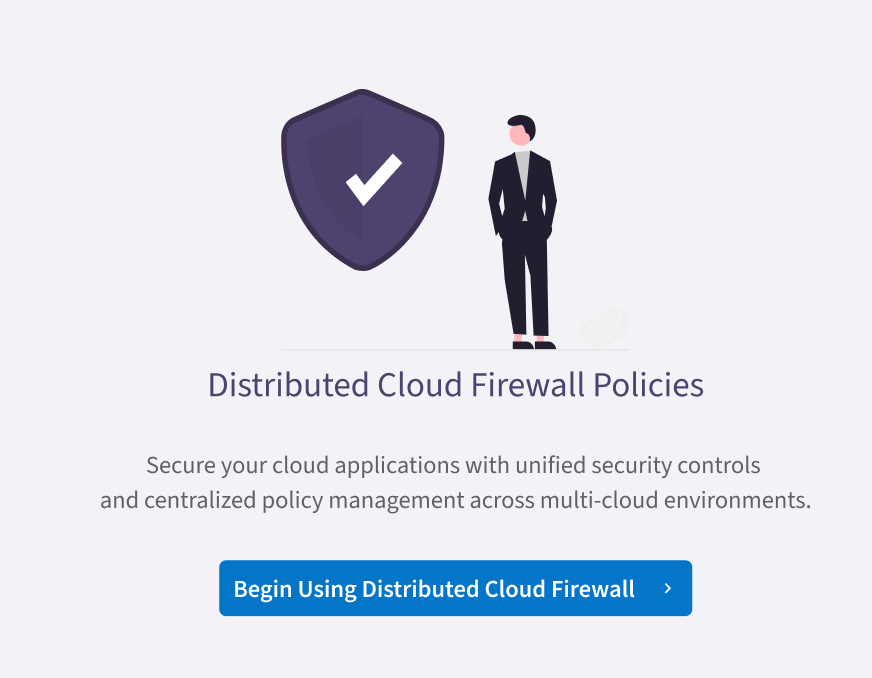
You may have to click Begin again to confirm the action. This Default Action Rule is then created on the Policies tab in the User Ruleset (formerly the V1 Policy List ruleset).
-
Change the action of the Default Action Rule to Deny. This is mandatory.
-
Continue with creating DCF rulesets and rules.
Existing DCF Users
-
On the Security > Distributed Cloud Firewall > Policies tab, click Acknowledge on the splash screen that informs you about the Default Action Rule.
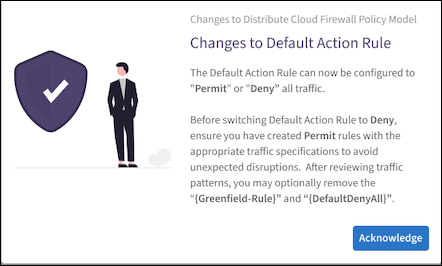
The Default Action Rule is displayed on the Policies tab in the V1 Policy List ruleset. The Default Action Rule replaces the pre-existing DefaultDenyAll rule, if you used the DCF feature prior to Controller 8.1. You can delete the old DefaultDenyAll rule if it exists.
-
Change the action of the Default Action Rule to Deny.
-
You can delete the pre-existing Greenfield-Rule if it exists, assuming that you have reviewed traffic patterns first.
Greenfield Rule and DefaultDenyAll Rule
In Controller 8.0 and lower, the placeholder Greenfield Rule prevents traffic from being dropped before you start configuring the rest of your rules. After you create additional rules you can move the Greenfield Rule where needed in your rule priority list. You can edit or delete the Greenfield Rule later, if desired.
| The Greenfield Rule is only enforced on gateways, and not on Security Groups in the cloud. |
By default (if you selected the recommended Permit All Traffic option), the Greenfield Rule has the following attributes:
-
Source/Destination Groups: Anywhere (0.0.0.0/0)
-
Protocol: Any
-
Action: Permit
-
Logging: On
The DefaultDenyAll Rule blocks traffic to any CIDR covered in Distributed Cloud Firewall rules. This rule is not editable.
DCF-Related Features
If the Distributed Cloud Firewall feature is enabled, these features are available:
-
Enforcement on PSF Gateways
-
Enforcement on External Connections
-
Enforcement on Transit Egress
You must enable these features from the Security > Distributed Cloud Firewall > Settings tab. With these features, you can enforce DCF on PSF Gateways, External Connections, or Transit Egress gateways.
-
DCF on Kubernetes Clusters from the Feature Previews list. To use this feature, you must enable it from the Discovery of Kubernetes Resources card on the Groups > Settings tab.
Creating Groups for Distributed Cloud Firewall
SmartGroups
A Distributed Cloud Firewall (DCF) SmartGroup contains one or more filters to identify cloud endpoints that map to an app domain. A filter specifies resource matching criteria. Matching criteria could be a cloud tag; a resource attribute (such as account name or region); a list of IP prefixes; or a Site2Cloud external connection. All conditions within the filter must be satisfied to be matched. A tag or resource attribute-based filter must be associated with a resource type (VPC/VNet, subnet, or VM).
WebGroups
A DCF WebGroup contains one or more domain names or URLs that assists in filtering (and providing security to) Internet-bound traffic.
Creating Distributed Cloud Firewall Rules
After creating your groups, you create Distributed Cloud Firewall (DCF) rules within one of the system-defined rulesets to define the access control to apply on the traffic between those groups.
|
If your SmartGroups contain Spoke Gateways, ensure that those Spoke Gateways have Egress enabled. |
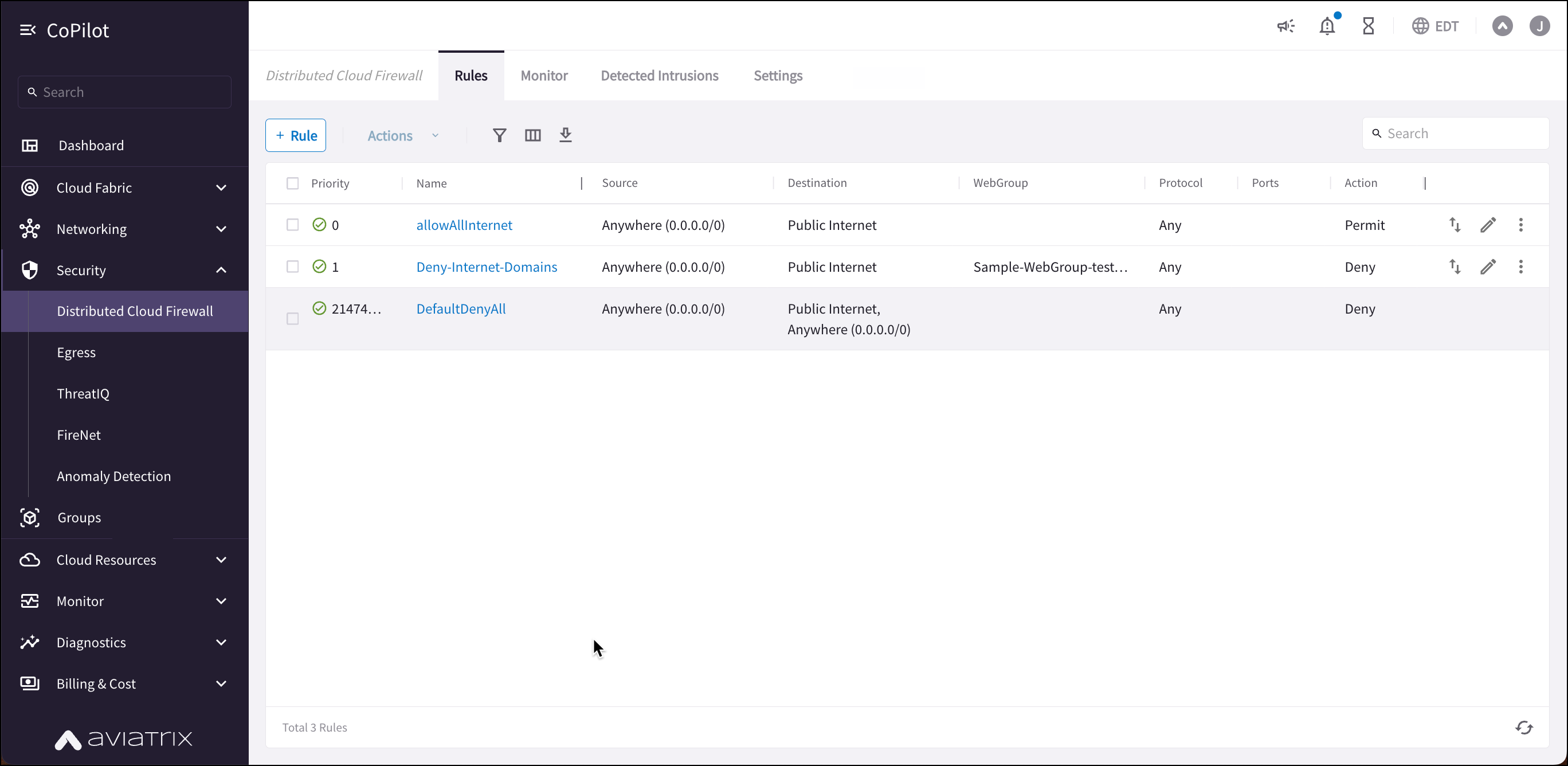
| If you have upgraded to Controller 8.0, you can use the Policies tab to create and manage DCF rulesets. |
For example, in the workload isolation use case, all traffic (i.e., ports and protocols) between the ShoppingCart application and the Product Logging app must be blocked (Denied). You can decide which policies to enforce, and if you want to log the actions related to a rule. These rules are enforced (if enabled) on your Spoke gateways, and are executed against the Spoke gateways in the order that they are shown in the rule list.
Creating a rule for the workload isolation use case would resemble the following:
-
Source Group: Shopping Cart application
-
Destination Group: Product Logging app
-
Action: Deny
-
Protocol: Any
-
Ports: 0-65535 (Any)
-
Logging: Off
-
Enforcement: On
To create a new Distributed Cloud Firewall rule:
-
In CoPilot, navigate to Security > Distributed Cloud Firewall > Policies.
-
Select a ruleset from the Ruleset list.
-
Click + Rule. The Create Rule dialog displays.
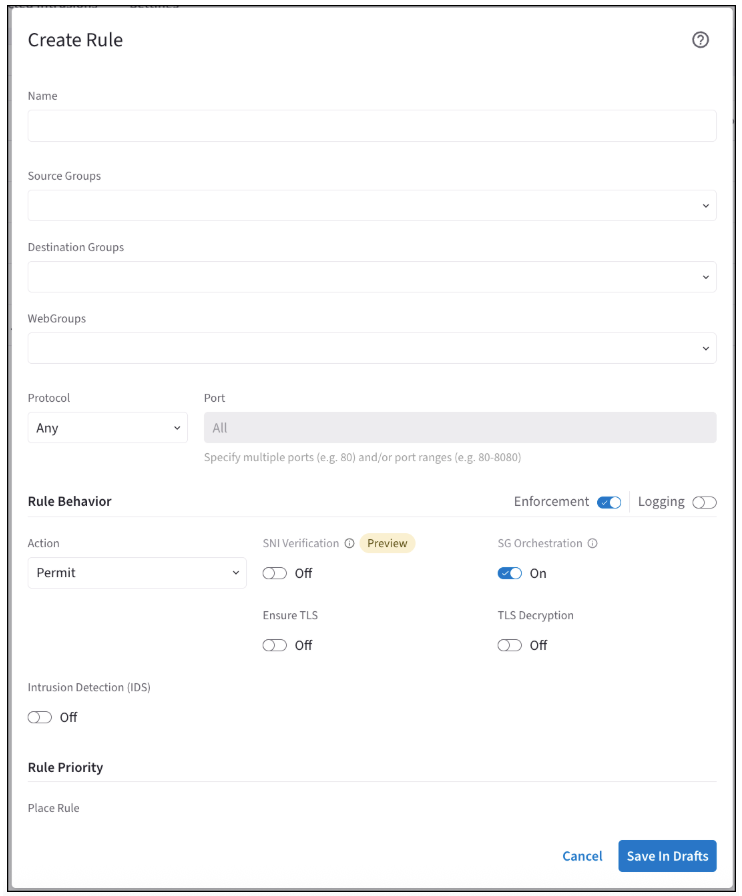
-
Use the Distributed Cloud Firewall Field Reference to create your rule.
|
If the Rule Behavior Action is Deny, the SNI Verification toggle is not displayed. The SNI Verification feature is only available with Controller 8.0. |
Tips for Rule Creation
-
Always specify the port and protocol for HTTP/TLS or non-HTTP/TLS when the domain names overlap.
-
Or, you can prioritize HTTP/TLS rules in the DCF Rules list (but this means that non-TLS/HTTP traffic will always be pulled through the web proxy).
-
Save any changes on the Policies tab (changes to logging or enforcement) before switching to another ruleset.
-
When configuring TLS Decryption in DCF, note that while the configuration is applied per rule, its operation is global. Once a connection is decrypted to check a URL filter, it remains decrypted even if it does not match that rule’s filter. The connection may match a later rule without decryption requirements, but it will already be decrypted due to the earlier rule. Therefore, carefully consider the placement of rules requiring decryption.
Viewing DCF Rule Details
You can click a DCF rule on the Security > Distributed Cloud Firewall > Policies tab to view its configuration details, source and destination entities, and statistics in the right-hand pane.
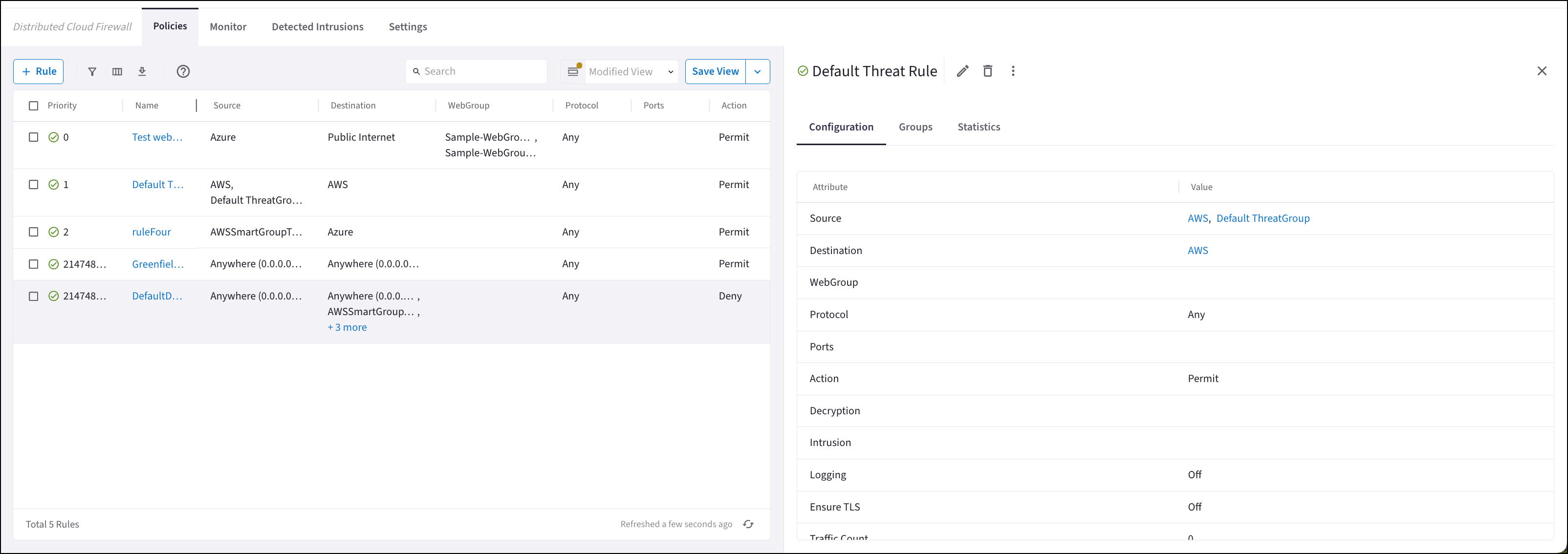
The Groups tab in the details pane shows the Source Entities, Destination Entities, and WebGroups used in the rule. The Statistics tab shows the number of hits for the rule, and the last time it was hit.