Transit FireNet Vendor Integration
The Vendor Integration function allows you to log into a firewall or firewall manager and change the route table on the firewall to program the routing for Transit FireNet, or to change routing if a gateway in Transit FireNet fails.
You can also use Vendor Integration to configure the RFC 1918 and non-RFC 1918 routes between the Aviatrix Gateway and the vendor’s firewall instance.
To turn On IPv6 on an existing FireNet, revoke the existing Vendor Integration settings, enable IPv6 on the FireNet, and then reconfigure Vendor Integration. The IPv6 Vendor Integration is only for Palo Alto Networks standalone firewalls (without Panorama).
| You can only configure information on this dialog if a firewall is already attached to the Transit FireNet. |
Configuring Vendor Integration
-
From the Security > FireNet Gateways tab, click the vertical ellipsis icon
 in a FireNet Gateway row and select Manage Vendor Integration.
in a FireNet Gateway row and select Manage Vendor Integration.
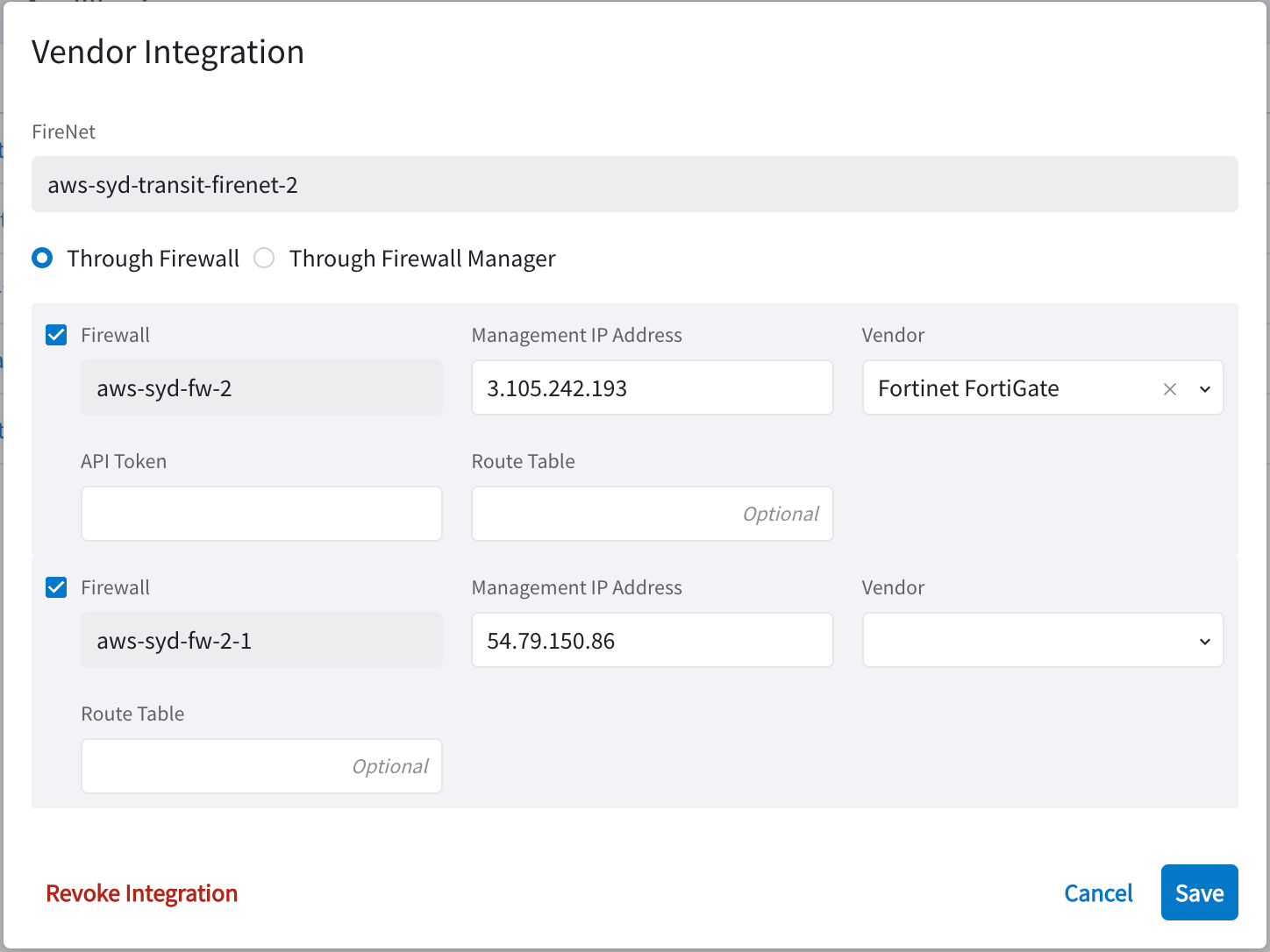
-
In the Vendor Integration dialog, select Through Firewall or Through Firewall Manager.
You should only select the latter if the Vendor is a Palo Alto firewall (managed by Panorama).
-
Configure the following:
Field Description Firewall
Name of the attached firewall (this is pre-populated with the name of the attached firewall).
Firewall Manager Vendor (Through Firewall Manager option only)
Palo Alto Networks Panorama
Management IP Address
Management IP address of the firewall.
Vendor (Through Firewall option only)
Firewall vendor (Palo Alto Networks VM-Series, Fortinet FortiGate, Check Point CloudGuard).
Authentication (Check Point CloudGuard)
Password or Private Key
Username (Check Point, Palo Alto)
Username for logging on to the firewall.
Password (Check Point, Palo Alto)
Password for logging on to the firewall.
Private Key (Check Point)
If you selected Private Key authentication for your Check Point firewall, you must upload the private key here.
FireNet Instance
Template Name (Firewall Manager Vendor only)
Name of the template.
Template Stack Name (Firewall Manager Vendor only)
Name of the Template Stack.
Route Table
Optional
API Token (Fortinet FortiGate only)
-
Click Save.
Revoking Vendor Integration
| You cannot revoke vendor integration for FireNet gateways that have the Generic vendor selected. |
To revoke Vendor Integration:
-
Select Vendor Integration as per step 1 above, and then click Revoke Integration on the dialog.
-
When prompted about being sure you want to revoke, click Revoke.
Syncing Routes to Firewall
| The Vendor Integration tab only displays for a Transit FireNet if you have configured a Firewall Manager (Panorama) and attached it to this Transit FireNet. |
You can click Sync Routes to Firewall on the FireNet Gateway Vendor Integration tab (you must configure vendor integration first) or the details panel for the firewall, to ensure that the FireNet routes are synced to the selected firewall.
| You can also sync routes to the firewall from the Security > FireNet > Firewall details tab. |
Since vendor integration requires that the firewall be pinged periodically, you should configure the 'ping' ability in the respective firewall UIs.
| You can also sync routes to the firewall from the Security > FireNet > Firewall tab (click a firewall to see its details, and then click Sync Routes to Firewall). |