Security Group Orchestration for Distributed Cloud Firewall
After configuring your SmartGroups and Distributed Cloud Firewall rules, you can enable Security Group Orchestration for workload traffic that will remain in your virtual network.
|
Security Group Orchestration is available for AWS (VMs only) and Azure. You can use the AppIQ FlightPath troubleshooting tool to perform connectivity tests on the AWS or Azure instances secured with Security Group Orchestration. |
This feature utilizes cloud-native security features (such as network and application security groups within Azure, and security groups within AWS) to provide security control within the virtual network. Based on the SmartGroup and Distributed Cloud Firewall rule configuration, Aviatrix will push these security group policies to provide L4 access control for the workloads in the virtual network.
The examples later in this document illustrate how the Security Group Orchestration feature can be configured in your environment. The first example for each cloud describes how you can configure Layer 4 access policies between two applications in the same subnet, and the second example for each cloud describes how you can configure secured communication between applications in the same VNet but different subnets.
|
Security Group Orchestration is not performed on subnets that contain Aviatrix gateways. However, if a source SmartGroup within a DCF rule contains a CIDR that is located in a subnet that contains Aviatrix gateways, the rule is executed. |
Enabling Security Group Orchestration
Before enabling Security Group Orchestration you must already have Spoke VNets deployed with Aviatrix Gateways.
-
In CoPilot, navigate to Security > Distributed Firewall > Settings.
-
In the Security Group Orchestration panel, click Manage. The Manage Security Group Orchestration on VPC/VNets dialog displays.
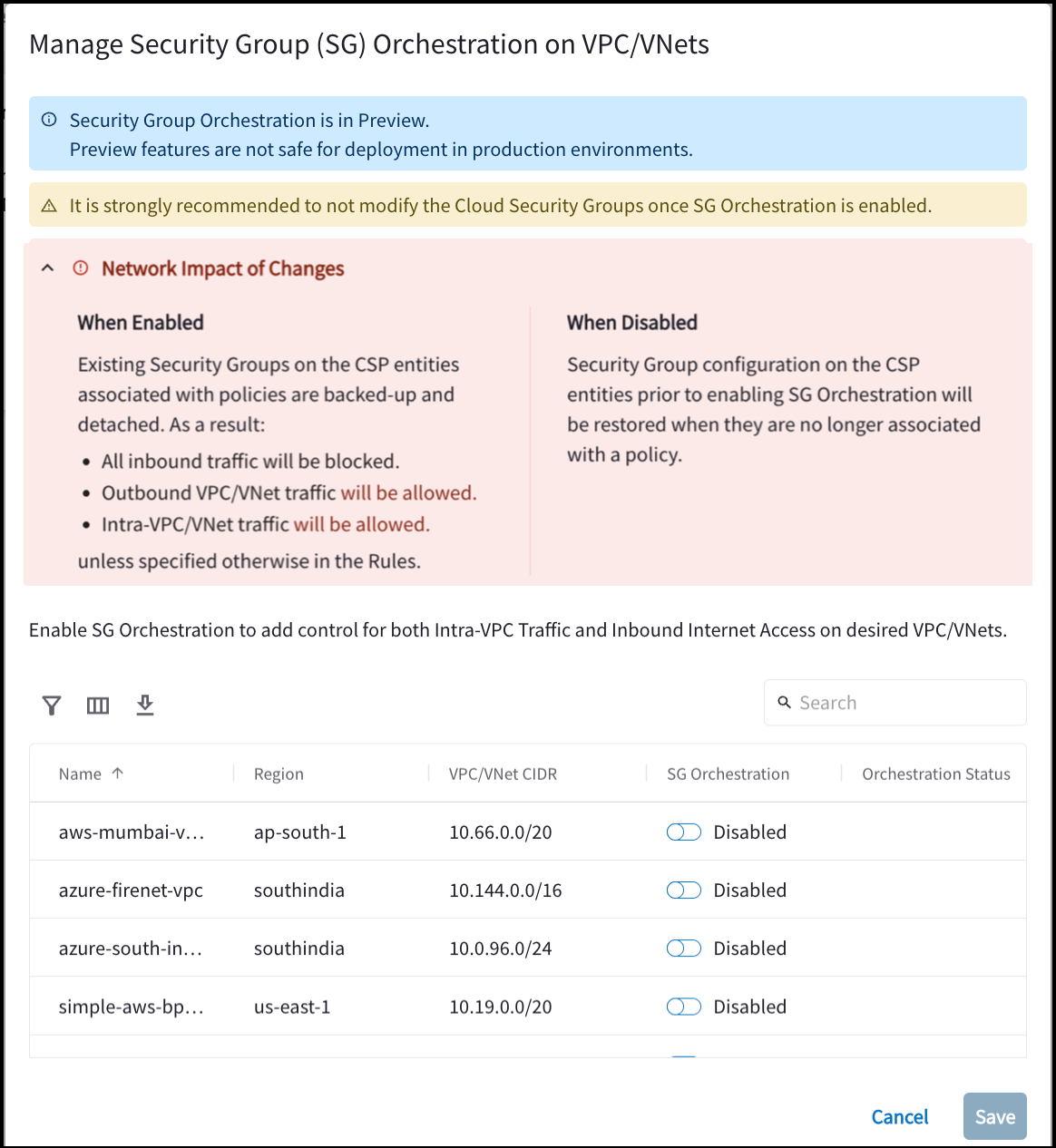
This shows all the VPC/VNets in your environment that contain an Aviatrix gateway; if they are Enabled or Disabled; and the Security Group Orchestration Status.
-
Enable one or more VPCs/VNets for Security Group Orchestration.
-
Select the I understand the network impact of the changes checkbox.
-
Click Save.
-
Create your SmartGroups and rules. After the rules are committed, Security Group Orchestration is applied to the SmartGroups in those rules.
Click here for steps on how to disable Security Group Orchestration.
AWS Examples
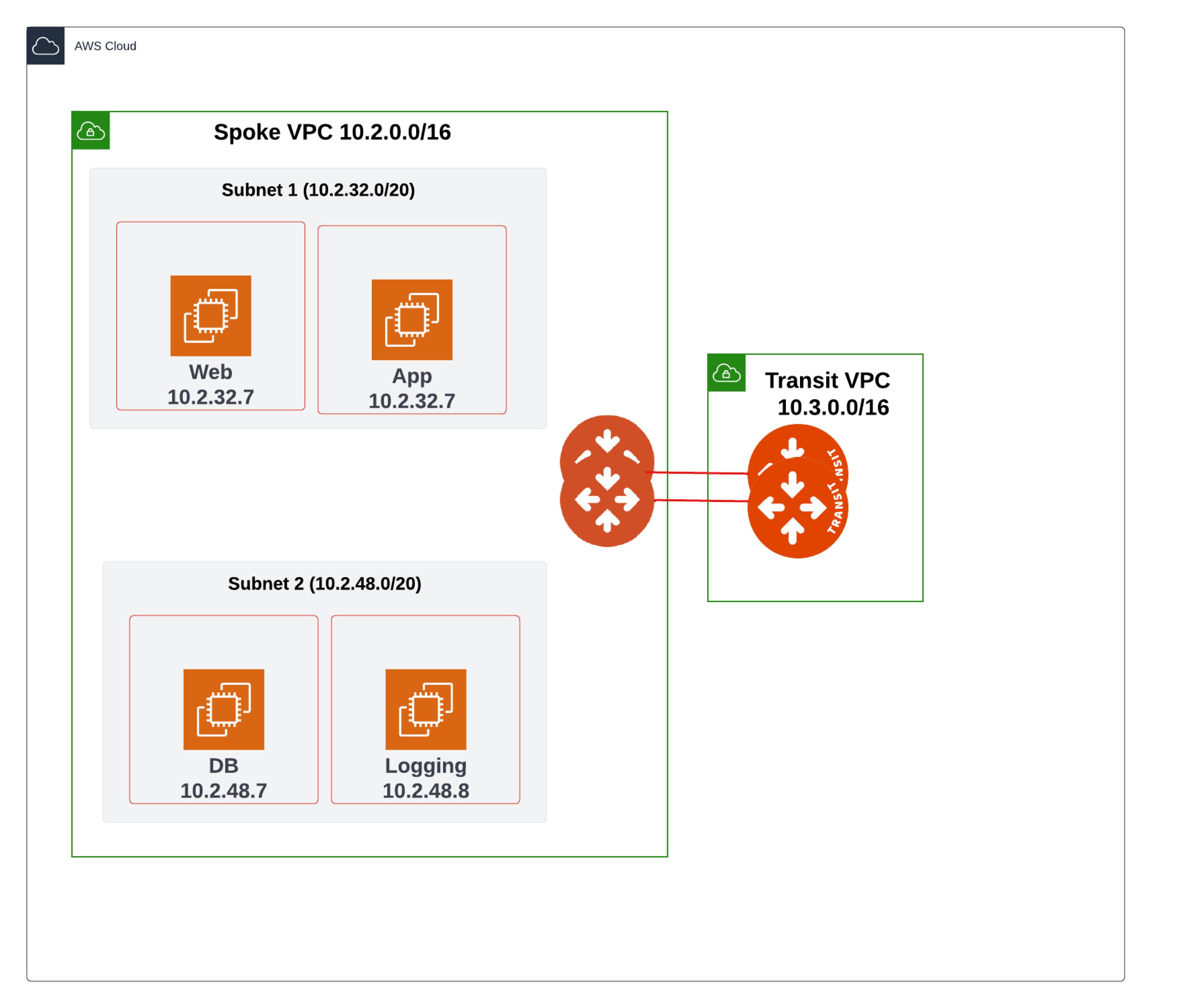
This topology diagram shows a three-tier application/architecture, consisting of a Web server, an Application, and a Database. The Web server and the Application are deployed in Subnet 1, and the Database is deployed in Subnet 2.
When Security Group Orchestration is enabled in AWS:
-
VMs are secured immediately
-
The maximum allowed number of Security Groups (SGs) is created on a single NIC for the AWS account
-
The SGs are attached to the VMs
-
Your existing SGs are stored
|
AWS Example 1
This example will explain how to restrict communication between the Web server and the App to be only over port 80, and traffic between App to DB to be only over port 3306. This assumes you have already enabled the Distributed Cloud Firewall feature.
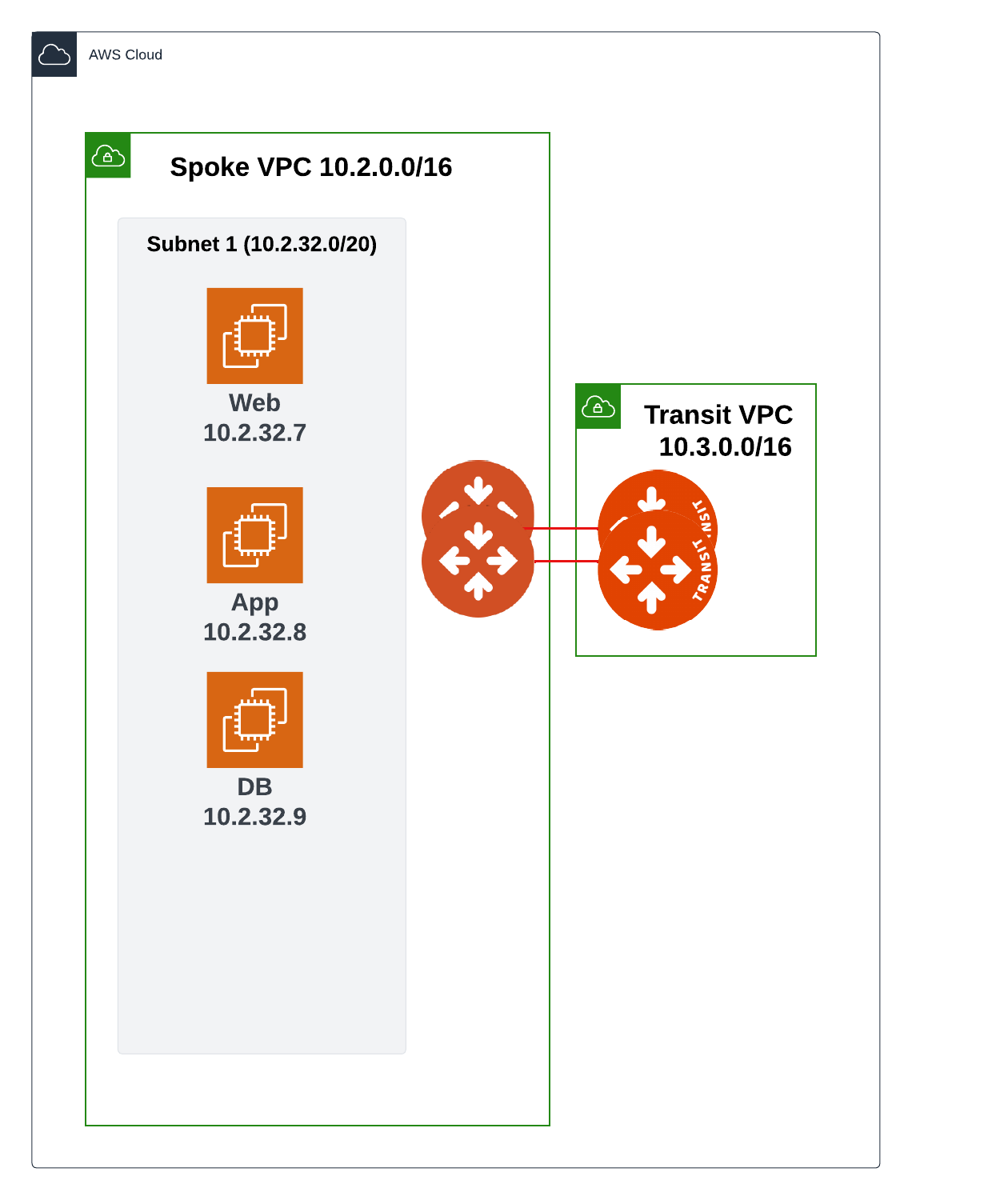
-
Follow the steps in Creating SmartGroups to create one SmartGroup that contains the Application, another that contains the Web server, and another that contains the Database.
-
Follow the steps in Creating Policies to:
-
Create a rule with the Web server as the source, and the Application as the destination with an allow action on protocol TCP and port 80.
-
Create a rule with Application as the source and Database as the Destination with an allow action on protocol TCP and port 3306.
-
-
On the Rules tab, commit the policies.

If you already have SGs attached to the application VMs, Aviatrix stores the SG information before pushing Aviatrix-configured policies.
Rule Changes
After the change is committed, the Aviatrix platform computes the necessary cloud native policy and pushes/programs security group configuration as shown below:
-
An SG is created for each of the SmartGroups (one for the Web server, one for the Application, and one for the Database).
-
An SG corresponding to the Web server is attached to all VMs belonging to the Web server.
-
An SG corresponding to the Application is attached to all VMs belonging to the App.
-
An SG corresponding to the Database is attached to all VMs belonging to the Database.
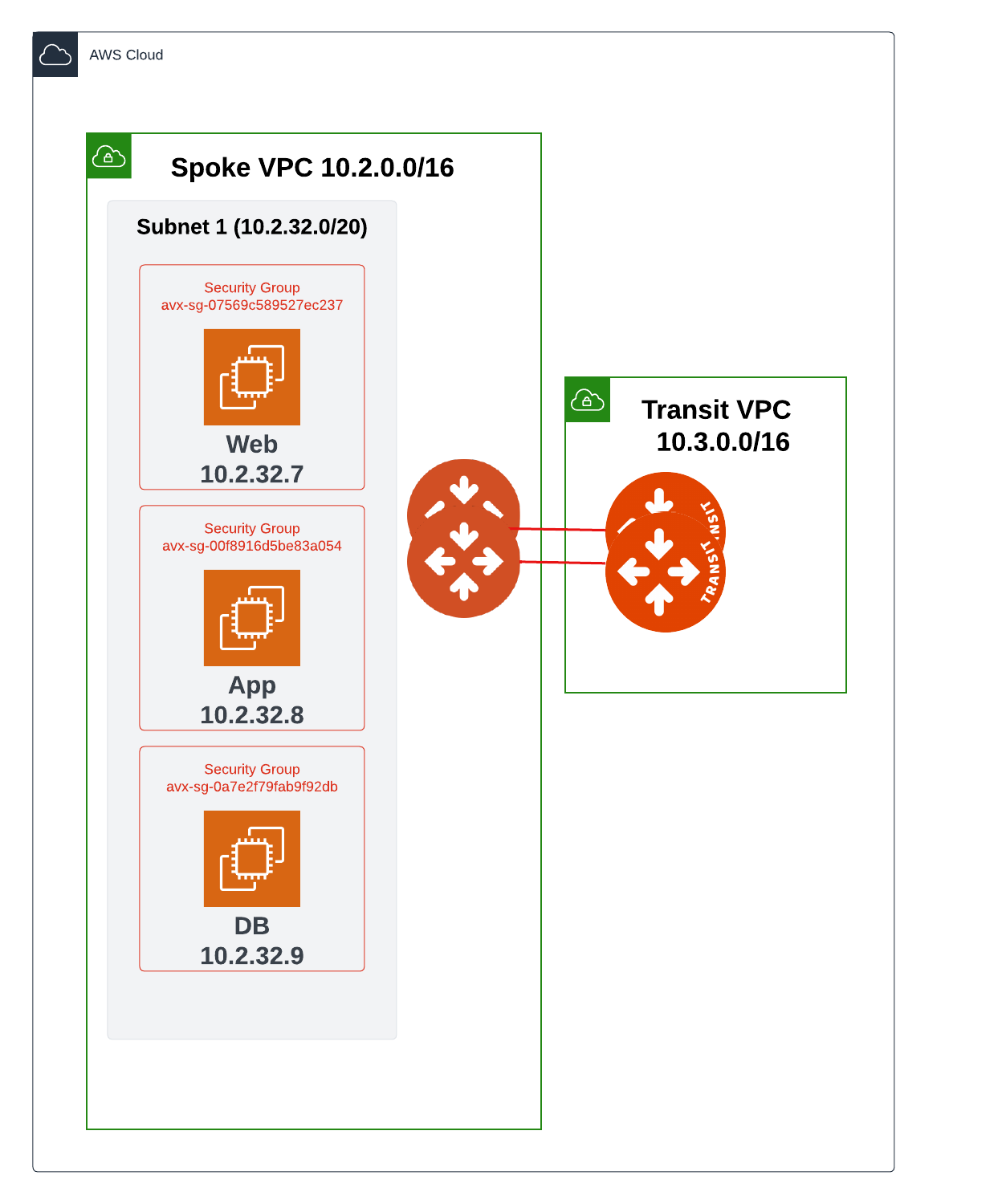
AWS Example 2
This example is similar to Example 1, except that the Database resides in a different Subnet (see the topology diagram at the beginning of the AWS section). It will explain how to restrict communication between the Web server and the Application residing in the same subnet to be over port 80, while restricting communication between the Application and the Database residing in a different subnet (Subnet 2) to be only over port 3306. This assumes you have already enabled the Distributed Cloud Firewall feature.
-
Follow the steps in Creating SmartGroups to create one SmartGroup that contains the Application, another that contains the Web server, and another that contains the Database.
-
Follow the steps in Creating DCF Rules to:
-
Create a rule with the Web server as the source, and the Application as the destination with an allow action on protocol TCP and port 80.
-
Create a rule with Application as the source and Database as the Destination with an allow action on protocol TCP and port 3306.
-
-
On the Rules tab, commit the policies.
After the commit, the same Aviatrix-created rule changes occur as described in Example 1.
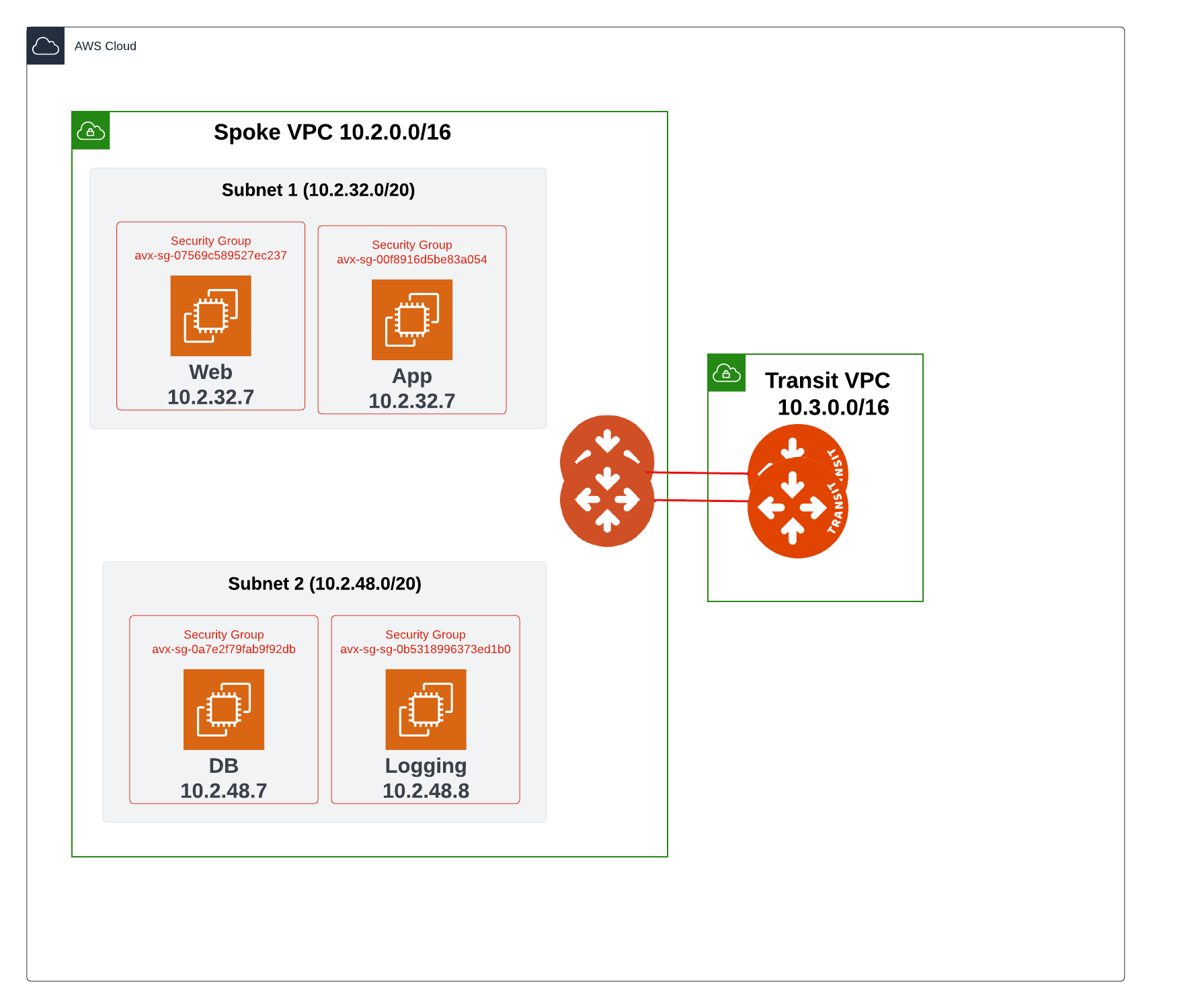
Azure Examples
The examples in this section illustrate how the Security Group Orchestration feature can be configured in your environment. The first example describes how you can configure Layer 4 access policies between two applications in the same subnet, and the second example describes how you can configure secured communication between applications in the same VNet but different subnets.
When Security Group Orchestration is enabled for Azure:
-
The Aviatrix platform creates a default application security group (ASG) called AVXASG-DEFAULT in the selected VNets.
-
The Aviatrix platform uses Azure’s cloud native network security group (NSG) at the subnet level to enforce the Distributed Cloud Firewall policies for the resources in that subnet.
-
To enforce zero-trust architecture, a default deny rule with a priority of 4095 is programmed at the bottom of the NSG rule set to ensure that all communication is blocked until a specific rule that allows access is configured.
-
To ensure that this does not break traffic flow for VMs on subnets that are not part of the Distributed Cloud Firewall rule model, the Aviatrix platform assigns the default ASG to these VMs, along with adding a rule called AVX-RULE-DEFAULT in the subnet ASG that allows communication to these VMs from any source.
-
Original resources that are within an Aviatrix-controlled subnet are kept, but disassociated. The Aviatrix-created ASGs and NSGs are associated instead. When Security Group Orchestration is disabled, the Aviatrix-created ASGs and NSGs are disassociated, and the original resources are re-associated.
|
Aviatrix strongly recommends that you not modify any of the ASGs or NSGs created by Aviatrix. Any VMs or services containing a public IP address (the traffic path of which is controlled by the NSG or Security Group) must be accounted for with an appropriate Distributed Cloud Firewall rule that allows inbound access to the VM or service. In Controller versions later than 7.1, ASGs and NSGs will automatically use the tag (key-value pair) "Aviatrix-Created-Resource". Versions of Controller 7.1 or earlier will use the tag "Aviatrix-Created-Resource Value". If you are using an older version of Controller and you want to change this tag to "Aviatrix-Created-Resource", you must contact Aviatrix Support. Aviatrix-created NSGs are blocked from attaching to the following types of Azure subnets: AzureBastionSubnet, GatewaySubnet, AzureFirewallSubnet, and RouteServerSubnet. |
Example 1
This example will explain how to restrict communication between the Web server and the App to be only over port 80, and traffic between App to DB to be only over port 3306. This assumes you have already enabled the Distributed Cloud Firewall feature.
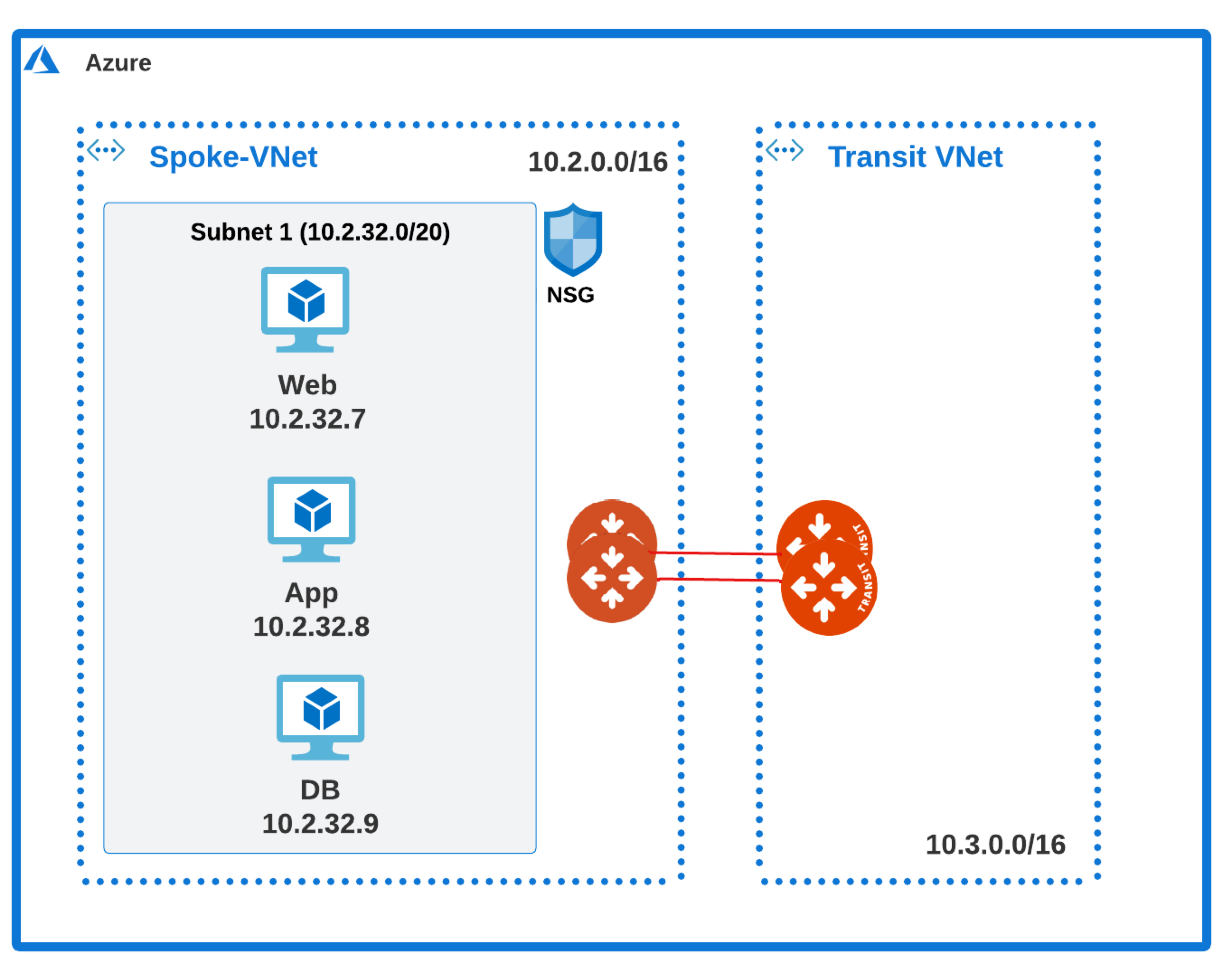
-
Follow the steps in Creating SmartGroups to create one SmartGroup that contains the Application, another that contains the Web server, and another that contains the Database.
-
Follow the steps in Creating DCF Rules to:
-
Create a rule with the Web server as the source, and the Application as the destination with an allow action on protocol TCP and port 80.
-
Create a rule with Application as the source and Database as the Destination with an allow action on protocol TCP and port 3306.
-
-
On the Rules tab, commit the policies.
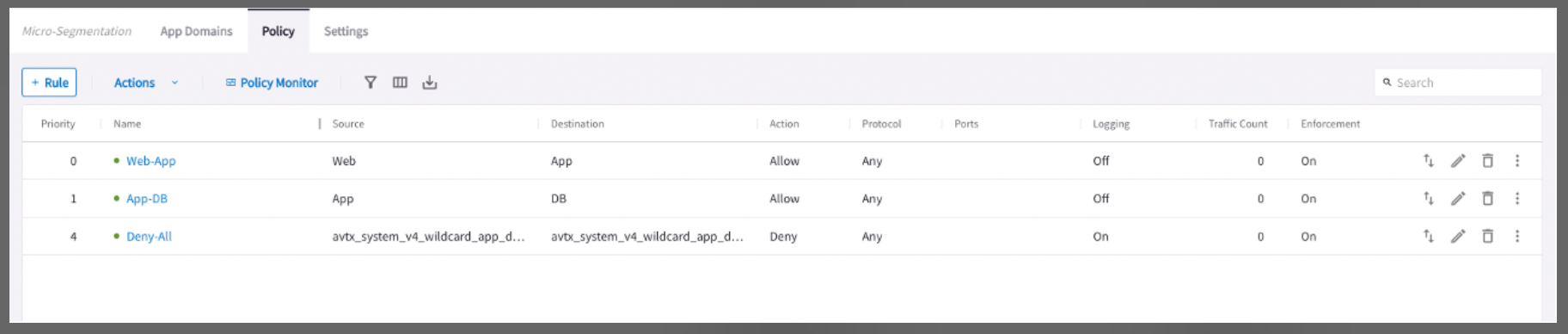
| If you already have ASGs attached to the application VMs, Aviatrix will store the ASG information before pushing Aviatrix-configured policies. |
Rule Changes
After the change is committed, the Aviatrix platform computes the necessary cloud native policy and pushes/programs security group configuration as shown below:
-
An application security group is created for each of the SmartGroups (one for the Web server, one for the Application, and one for the Database).
-
An ASG corresponding to the Web server is attached to all VMs belonging to the Web server.
-
An ASG corresponding to the Application is attached to all VMs belonging to the App.
-
An ASG corresponding to the Database is attached to all VMs belonging to the Database.
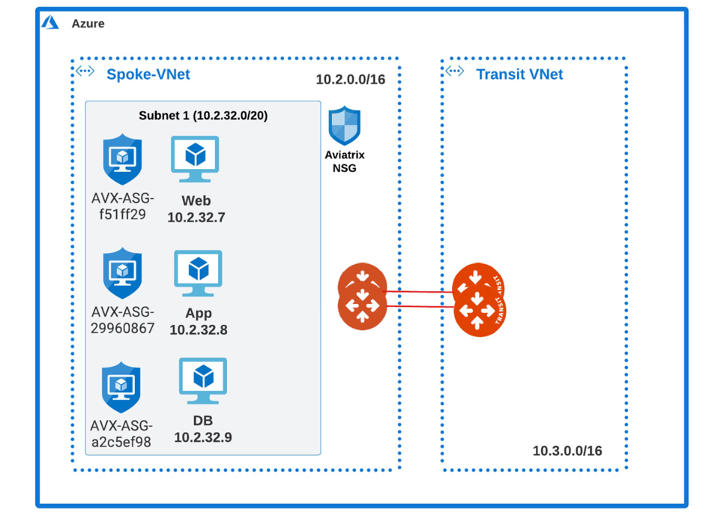
-
The Aviatrix platform creates and pushes/programs a new NSG at the subnet level.
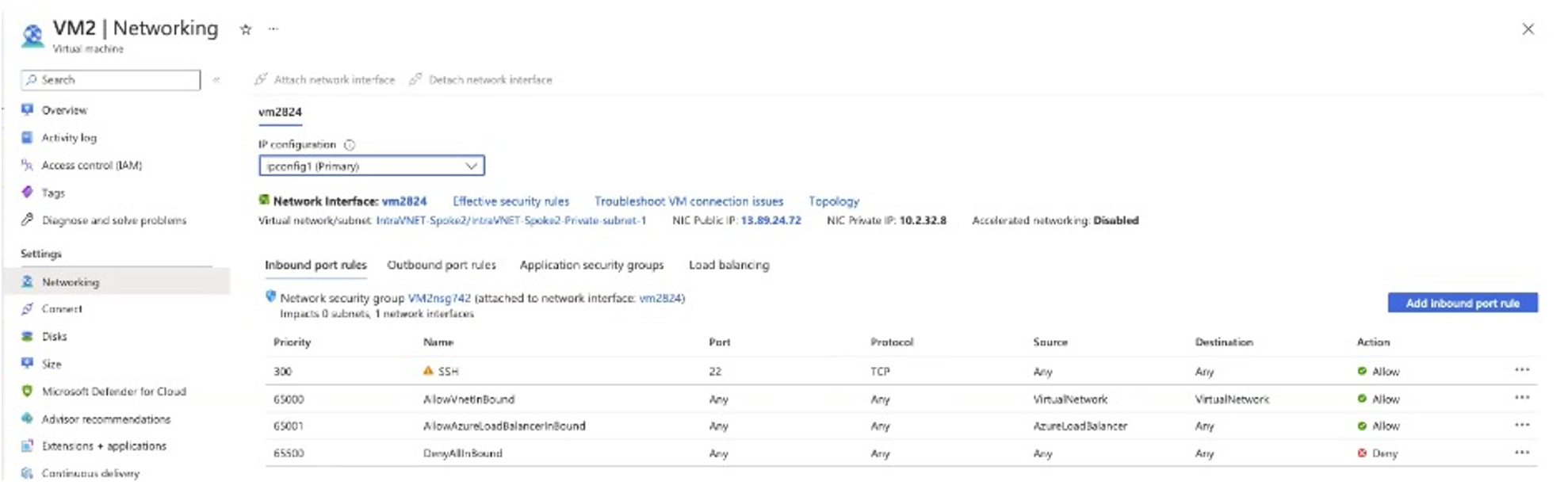
-
Aviatrix adds rules to the NSG to enforce the Distributed Cloud Firewall rule configuration.
These are the Aviatrix-configured rules on Aviatrix-created NSGs:
-
AVX-RULE-0 rule allows traffic between the Web server and App on TCP port 80.
-
AVX-RULE-1 rule allows traffic between the App to the Database on TCP port 3306.
-
AVX-RULE-AZLB-INBOUND rule allows communication between an Azure load balancer and your resources.
-
AVX-RULE-DEFAULT rule is configured for the VMs that are part of this subnet but not subject to any Distributed Cloud Firewall micro-segmentation rule. More details on this rule are provided in Example 2.
-
AVX-RULE-VNET rule denies any intra-VNet traffic.
-
AVX-RULE-1918 allows Security Group Orchestration connectivity. Controls will be applied through Aviatrix Security Group Orchestration before hitting this rule.
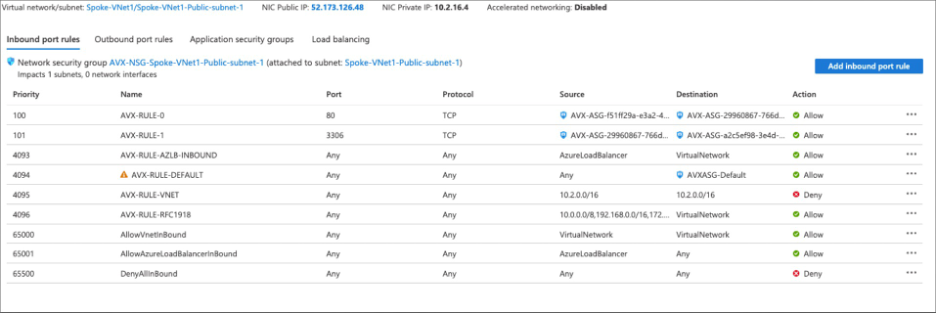
Example 2
This example is similar to Example 1, except that the Database resides in a different Subnet. It will explain how to restrict communication between the Web server and the Application residing in the same subnet to be over port 80, while restricting communication between the Application and the Database residing in a different subnet (Subnet 2) to be only over port 3306. This assumes you have already enabled the Distributed Cloud Firewall feature.
-
Follow the steps in Creating SmartGroups to create one SmartGroup that contains the Application, another that contains the Web server, and another that contains the Database.
-
Follow the steps in Creating Rules to:
-
Create a rule with the Web server as the source, and the Application as the destination with an allow action on protocol TCP and port 80.
-
Create a rule with Application as the source and Database as the Destination with an allow action on protocol TCP and port 3306.
-
-
On the Rules tab, commit the policies.
After the commit, the same Aviatrix-created rule changes occur as described in Example 1. The additional change is that AVX-RULE-DEFAULT is created and attached to the Logging app in Subnet 2. This is to ensure that the traffic for the Logging application is unaffected. Any application that is not subject to a rule via the Aviatrix platform will use AVX-RULE-DEFAULT.
| AVX-RULE-DEFAULT is only added to the Aviatrix NSG if there are orphaned VMs in the VNet. If there are no orphaned VMs in the VNet, AVX-RULE-DEFAULT is not created in the Avatrix NSG. |
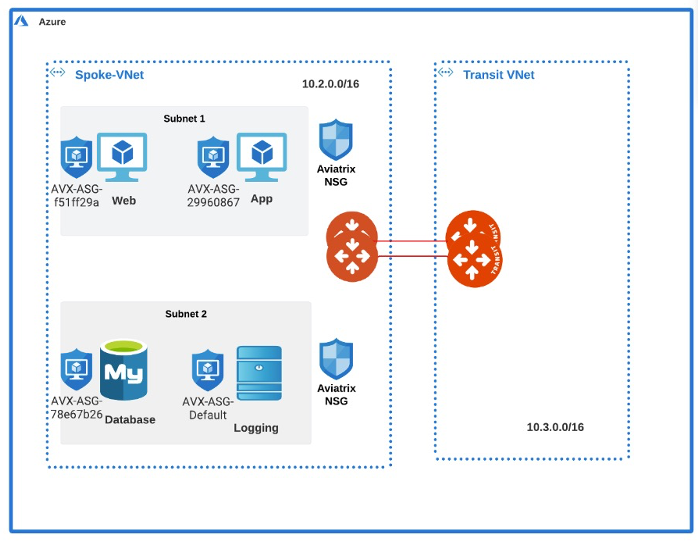
Disabling Security Group Orchestration
-
In CoPilot, navigate to Security > Distributed Cloud Firewall > Settings.
-
In the Security Group Orchestration panel, click Manage. The Manage Security Group Orchestration on VPC/VNets dialog displays.
-
Disable one or more VPCs/VNets for Security Group Orchestration.
When Security Group Orchestration is disabled:
-
AWS: Aviatrix-created SGs are disassociated.
-
Azure: ASGs and NSGs are disassociated.
-
The original resources are re-associated.
Limitations
-
Azure only: This feature is not supported with natively peered VNets.
-
Azure only: Any rules with a deny action applied to a CIDR-based SmartGroup as a destination where the CIDR does not belong to a VNet will not be enforced via Azure NSG orchestration.
-
AWS only: If a Distributed Cloud Firewall Allow rule with protocol set to Any and ports set to All conflicts with a higher priority Deny rule, the Allow rule is ignored.