Aviatrix Integration with Microsoft’s SSE Solution
This document provides instructions on how to build an external connection from an Aviatrix Gateway to Microsoft’s Security Service Edge (SSE) Solution.
The Aviatrix Platform allows Microsoft’s SSE Solution integration for remote sites and hybrid-cloud connectivity for secure access to cloud resources.
What is Microsoft’s SSE Solution?
Microsoft’s SSE solution is an identity and access management solution that allows organizations to implement Zero Trust internet security. Network traffic from remote sites, such as on-premises, datacenters, colocations, branch offices, and hybrid cloud environments is forwarded to Microsoft’s SSE Solution cloud proxy for authentication and secure access to cloud resources.
To learn more about Microsoft’s SSE Solution, refer to Microsoft documentation.
What is Aviatrix integration with Microsoft’s SSE Solution?
Aviatrix integration with Microsoft’s SSE Solution provides a holistic solution that encompass data security and secure access for connecting on-premises and hybrid cloud workloads to cloud resources. In this solution, Aviatrix Gateways provide the data encryption and High Performance Encryption (HPE) for high-bandwidth connections for data security from remote sites to cloud. Microsoft’s SSE Solution allows to apply network security policies for secure access to the cloud resources. Aviatrix Gateways deployed on VPCs or VNets and connected to remote sites, for example datacenters, branch offices, or customer and partner sites, forwards network traffic from the remote sites to Microsoft’s SSE Solution for network security inspections.
Key benefits of Aviatrix integration with Microsoft Entra include:
-
Procurement via Azure Marketplace: Aviatrix is fully procurable via the Azure Marketplace. This provides simplified procurement experience for customers.
-
Cloud service provider intergration: Aviatrix has tight integration with cloud service providers for automated deployment and lifecycle management for simplified user experience.
-
High Performance Encryption: Aviatrix has a unique patented technology that allows high-bandwidth connections for customers connecting on-premises datacenters, large branches, or other cloud environments to Microsoft Entra SSE.
-
Multiple form factors: Aviatrix provides physical and virtual form-factors for deploying Aviatrix Gateways in on-premises locations.
-
Automated deployments: Aviatrix is an expert in Infrastructure as Code for accelerating and automating deployments.
Deployment Models
You can set up centralized or distributed connectivity from Aviatrix Gateways to Microsoft’s SSE solution.
Centralized SSE Hub
A centralized SSE hub is a hub-and-spoke architecture where remote sites and cloud workloads (spokes) are connected to Microsoft’s SSE Solution via the Aviatrix Transit Gateway (hub). The Transit Gateway forwards network traffic destined for the cloud to Microsoft’s SSE Solution for security inspections. Transit Gateways can be deployed across multiple clouds and cloud regions where Microsoft’s SSE Solution access is required.
A key advantage to a centralized hub architecture is that it allows you to connect new remote sites or cloud workloads and leverage the same connectivity from the Transit Gateway to Microsoft’s SSE Solution for traffic forwarding without the need to configure additional IPsec tunnels.
Transit Gateway supports redundant active-active peering connections to Microsoft’s SSE Solution for high-availability. All network traffic is forwarded across both the primary and secondary HA active peering to Microsoft’s SSE Solution.
Transit Gateway provides high performance encrypted connectivity to Microsoft’s SSE Solution across remote sites and clouds for high-bandwidth and higher aggregated throughput for large sites.
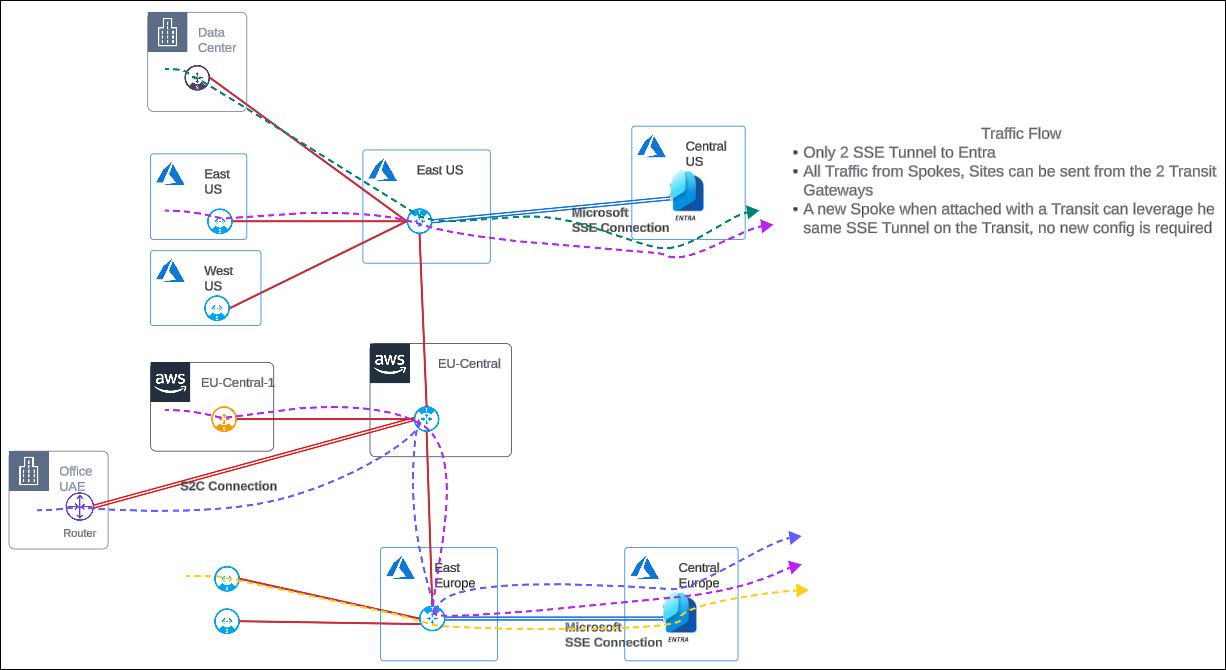
Distributed SSE Connectivity
A distributed SSE architecture is where network traffic from the cloud and remote sites are forwarded to Microsoft’s SSE Solution via the Aviatrix Spoke Gateway. Each Spoke Gateway establishes connectivity with Microsoft’s SSE Solution.Spoke Gateways can be deployed across multiple clouds and cloud regions where Microsoft’s SSE Solution access is required.
In a distributed SSE architecture, to connect new remote sites or cloud workloads to Microsoft’s SSE Solution, you need to configure new IPsec tunnels for traffic forwarding.
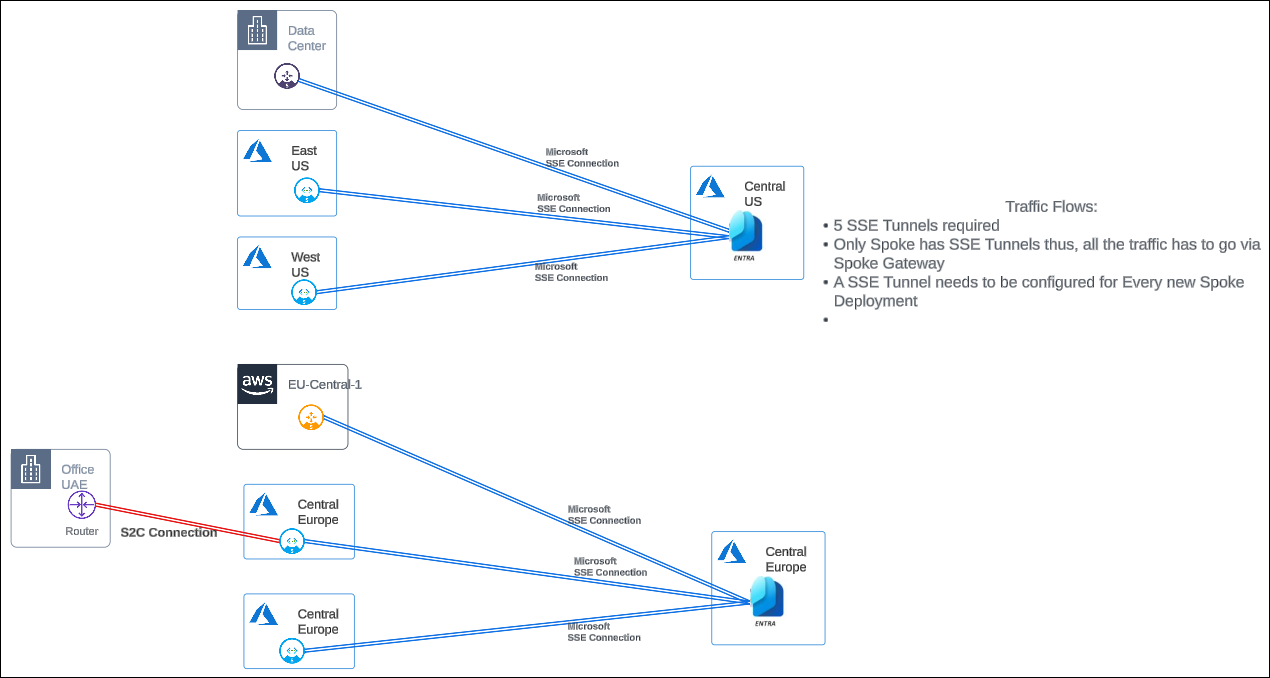
Connecting an Aviatrix Gateway to Microsoft’s SSE Solution
The following are the steps for connecting an Aviatrix Gateway to Microsoft’s SSE Solution.
Prerequisites
Before you set up Aviatrix connectivity to Microsoft Entra SSE remote network, ensure the following prerequisites are met:
-
Ensure that you are running the latest version of Aviatrix CoPilot and Controller. Aviatrix integration with Microsoft’s SSE Solution is supported with Aviatrix CoPilot 4.15 and Controller version 7.2.4820 and above.
-
Ensure the Aviatrix Gateway is deployed with BGP enabled.
Configuring BGP over IPsec External Connection to Microsoft’s SSE Solution
The following are the high-level steps for building BGP over IPsec tunnel connection between an Aviatrix Gateway and Microsoft’s SSE Solution. When building an IPsec tunnel, you configure both sides of the tunnel.
-
Configure one side of tunnel from the Aviatrix Gateway by creating an external BGP over IPsec connection to Microsoft’s SSE Solution.
-
Configure the other side of the tunnel by creating a remote network in Microsoft’s SSE Solution and adding a device link to the Aviatrix Gateway.
-
Update the Aviatrix Gateway tunnel configuration with the remote IP address for Microsoft’s SSE Solution.
Step 1: Configure BGP over IPsec tunnel on the Aviatrix Gateway
Configure an IPsec tunnel on the Aviatrix Gateway by creating an external BGP over IPsec connection to Microsoft’s SSE Solution.
-
In Aviatrix CoPilot, go to Networking > Connectivity > External Connections (S2C) tab.
-
From the + External Connection To dropdown menu, select Microsoft’s SSE Solution.
-
In Create External Connection to Microsoft’s SSE Solution, provide the following information.
Field Description Name
A name to identify the connection.
Local Gateway
The Aviatrix Gateway to connect to Microsoft’s SSE Solution.
-
CoPilot shows the attributes of the gateway. Use these attributes to create a remote network in Microsoft’s SSE Solution and add a device link to the Aviatrix Gateway.
Step 2: Configure BGP over IPsec tunnel on Microsoft’s SSE Solution
In Microsoft Entra admin center, configure the other side of the tunnel by creating a remote network in Microsoft’s SSE Solution and adding a device link to the Aviatrix Gateway.
-
Click Launch Microsoft’s SSE Solution to launch Microsoft Entra admin center.
-
Use the attributes below (from Step 1) to create the Microsoft Entra remote network and add a device link to the Aviatrix Gateway. Refer to the Microsoft documentation for more information on how to create the Microsoft Entra remote network connection.
Field Description Region
The cloud region where the Aviatrix Gateway is deployed.
Device IP Address
The Public IP address of the Aviatrix Gateway.
Device BGP Address
The Private IP address of the Aviatrx Gateway.
Device ASN
The BGP AS number assigned to the Aviatrix Gateway.
Tunnel Redundancy
-
Zone: Indicates a secondary HA gateway is configured.
CoPilot version 4.15 does not support HA gateway connection to Microsoft’s SSE Solution. -
None: Indicates a secondary HA gateway is not configured.
-
Step 3: Update BGP Remote Configurations on the Aviatrix Gateway
In Aviatrix CoPilot, update the Aviatrix Gateway tunnel configuration with the remote Public IP address and BGP AS Number of Microsoft’s SSE Solution remote network.
-
In IPsec Configuration, provide the following information.
Field
Description
Algorithms
The encryption algorithm and protocol to use for authenticating the communication between the Aviatrix Gateway and Microsoft Entra remote network.
-
Default: The default Aviatrix-supported encryption algorithms.
-
Custom: Allows you to modify the default values.
See Algorithms.
IKEv2
The default protocol used for authentication and encryption of packets between the Aviatrix Gateway and Microsoft’s SSE Solution. This setting can not be changed.
See IKEv2.
-
-
In Tunnel Configuration, provide the following details of the remote network connectivity that you configured in Microsoft Entra admin center.
You can view the remote network configuration details in Microsoft Entra admin center by going to Global Secure Access > Connect > Remote Network. Locate the remote network and click View configuration. The following is an example of a remote network connection details in Microsoft Entra admin center.
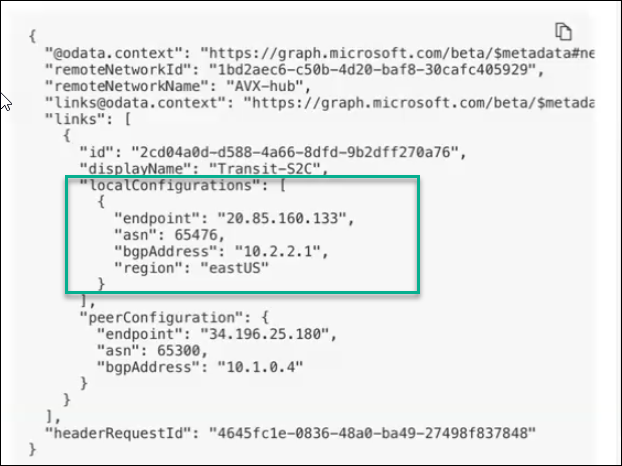
CoPilot version 4.15 does not support ActiveMesh connections to Microsoft’s SSE Solution gateway. Field
Description
Remote Device IP
The Public IP address of Microsoft’s SSE Solution gateway.
Remote ASN
The BGP AS Number that Microsoft’s SSE Solution gateway will use to exchange routes with Aviatrix Gateway.
Local Tunnel IP
The Public IP address of the Aviatrix Gateway, in the format local_tunnel_ip/netmask (for example, 10.2.2.2/30).
Remote Tunnel IP
The BGP address of Microsoft’s SSE Solution gateway, in the format remote_tunnel_ip/netmask (for example, 10.2.2.1/30).
Pre-Shared Key
The pre-shared key you specified when adding the device link to the Aviatrix Gateway in Micosoft Entra admin center.
The pre-shared key must be the same for the Aviatrix Gateway and Microsoft’s SSE Solution. -
Click Save.
Step 4: Verify the BGP Session Status
To verify the connection between the Spoke Gateway and Microsoft Entra SSE remote network is established:
-
In CoPilot, go to Diagnostics > Cloud Routes > External Connections tab.
-
In the table, locate the connection that you created. The Status should be Established.
If the connection is not established, you can run diagnostics to perform an analysis or review logs.