Upgrade your Controller and Gateways to the Latest Aviatrix Supported Images (AWS and Azure Only)
| This auto-upgrade process only applies to AWS and Azure. Contact Aviatrix Support if your Controller and Gateways are deployed on other cloud service provides. |
For single-version Controller and Gateway upgrade, see Single-Version Upgrade for Controller and Gateways
This documentation aims at providing steps on upgrading your Controller and Gateways to the latest Aviatrix images.
During the upgrade, we transfer all settings from the old Controller to the new Controller, which keeps the same public IP (Elastic IP) but gets a new private IP. This change helps to maintain seamless service during the transition. After the upgrade is complete, the old Controller is stopped. Aviatrix recommends terminating the old Controller to avoid unnecessary costs.
Major Upgrade Paths Overview
The following diagram illustrates the major upgrade paths for the Aviatrix Controller and Gateways.
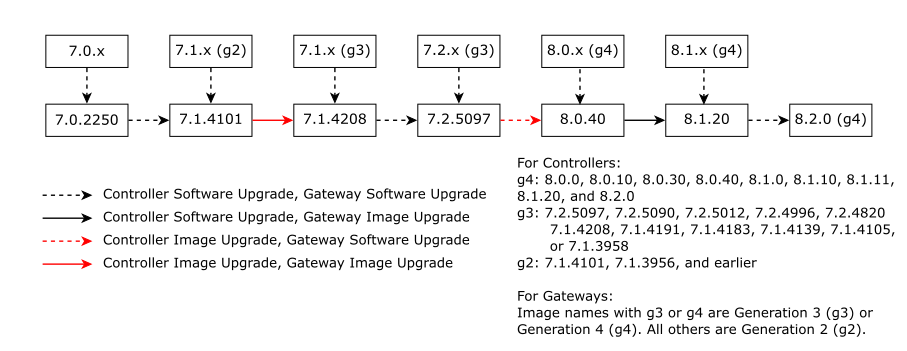
Major Upgrade Paths for Controller and Gateways
| Current Version | End Version | Upgrade Path 6 |
|---|---|---|
8.1.x 5 |
8.2.0 (Latest 8.2 Controller version) |
8.1.x → 8.1.20 → 8.2.0
|
8.0.x 4 |
8.2.0 (Latest 8.2 Controller version) |
8.0.x → 8.0.40 → 8.1.20 → 8.2.0
|
7.2.x 3 |
8.2.0 (Latest 8.2 Controller version) |
7.2.x → 7.2.5097 → 8.0.40 → 8.1.20 → 8.2.0
|
7.1.4105 |
8.2.0 (Latest 8.2 Controller version) |
7.1.4105 → 7.1.4208 → 7.2.5097 → 8.0.40 → 8.1.20 → 8.2.0
|
7.1.x 2 |
8.2.0 (Latest 8.2 Controller version) |
7.1.x → 7.1.4101 → 7.1.4208 → 7.2.5097 → 8.0.40 → 8.1.20 → 8.2.0
|
7.0.x 1 |
8.2.0 (Latest 8.2 Controller version) |
7.0.x → 7.0.2250 → 7.1.4101 → 7.1.4208 → 7.2.5097 → 8.0.40 → 8.1.20 → 8.2.0
|
|
1 7.0.x refers to any 7.0 release earlier than 7.0.2250. 2 7.1.x refers to any 7.1 release earlier than 7.1.4101. 3 7.2.x refers to any 7.2 release earlier than 7.2.5097. 4 8.0.x refers to any 8.0 release earlier than 8.0.40 5 8.1.x refers to any 8.1 release earlier than 8.1.20 6 If you are using a private marketplace in Azure, you must subscribe to the gateway image offer in the Azure marketplace first. See Subscribing Gateway Offers to Azure Private Marketplace for Aviatrix Deployments. 7 If you are using a private marketplace in Azure, you must subscribe to the controller image offer for 7.2.x in Azure marketplace first. See Subscribing Controller Offers to Azure Private Marketplace for Aviatrix Deployments. |
Major Upgrade Steps
| Aviatrix recommends performing all platform software lifecycle management tasks on the CoPilot UI. If you are not currently using CoPilot, please deploy it before proceeding with any procedures in this documentation. |
The following steps summarize the major upgrade process:
-
Perform a software upgrade of your Controller and gateways to the latest release version within the current release. See Upgrade of your Controller and gateways within the current release.
-
Back up your Controller data. See Back up your Controller data.
-
Perform a Controller Image Upgrade Dry Run to check for potential errors.
-
Resolve any potential errors according to the provided solutions.
-
Perform an Image Upgrade of your Controller to the latest Aviatrix supported image. See Image Upgrade of your Controller to the Latest Aviatrix Supported Images.
If your Controller has been upgraded to 7.1.3958 or later, you can perform a software upgrade to 7.1.4208 (latest 7.1 version). Then perform software upgrade to 7.2.5097. If your Controller is already on 7.2.x, skip this step. Then perform a software upgrade to 7.2.5097 (latest 7.2 version). Then, perform an image upgrade from 7.2.5097 to 8.0.40. Then you can perform a software upgrade from 8.0.40 to 8.1.20. Then you can perform another software upgrade to 8.2.0 (latest 8.2 version).
-
Verify your Controller Upgrade Status.
-
Perform an Image Upgrade of all your gateways to the latest Aviatrix supported image. See Image Upgrade of your Gateways to the Latest Aviatrix Supported Images.
If your gateways have been upgraded to 7.1.3958 or later, you can perform a software upgrade to 7.1.4208 for the latest 7.1 software release. If your Controller is already on 7.2.x, skip this step. You can then perform another software upgrade to 7.2.5097 for the latest 7.2 software version. Then you can perform a software upgrade from 7.2.5097 to 8.0.40. Then, you can perform an image upgrade from 8.0.40 to 8.1.20. Then you can perform another software upgrade to 8.2.0 for the latest 8.2 software version. -
Verify your Gateway Upgrade Status.
Prepare for Upgrading your Controller and Gateways to the Latest Aviatrix Supported Images
|
If you plan to deploy a new Controller from the AWS marketplace or Azure marketplace before performing the upgrade, make sure to select the correct Controller version. See Aviatrix Controller and Gateway Image Release Notes for the latest Controller version. |
Check the following prerequisites before upgrading your Controller.
-
Make sure your Controller and CoPilot are deployed on AWS or Azure. For deployments on other cloud service providers, contact Aviatrix Support to help you perform the upgrade.
-
Check your Controller version to ensure it meets the version requirements. Perform a software upgrade of your Controller to make sure the Controller version is 7.1.4101 or later. See Upgrade your Controller via CoPilot UI for more details.
-
Ensure that your gateways are in 7.1.4101 version or later. Upgrade any gateways that are not in 7.1.4101 to 7.1.4101. See Upgrade your Gateways via CoPilot UI for details.
-
Make sure you have installed the latest CoPilot version (>=4.27). See Deploy CoPilot.
-
Make sure that you have subscribed to the Required Aviatrix License and Marketplace Offers and have a valid customer ID (license) issued by the Aviatrix Cloud Network License Service. For legacy licenses/listings below, contact Aviatrix Support for the upgrade assitance.
-
Aviatrix Secure Networking Platform - Enterprise Subscription
-
Aviatrix Secure Networking Platform Metered 2208 - Copilot & 24x7 Support
-
Aviatrix Secure Networking Platform PAYG - Metered
-
-
Make sure no CloudN gateways are attached to your Controller. If there are any CloudN gateways attached to your Controller, you will first need to migrate to Aviatrix Edge. Please contact Aviatrix Support.
-
Make sure you have not enabled Private Mode. If you are using private mode, contact Aviatrix Support for the other upgrade options.
-
For Controller that is configured in HA mode, please disable HA before the Controller upgrade. You will then need to enable HA mode after the Controller upgrade. See Controller High Availability in AWS for details.
Before your Controller and Gateway Upgrade
Ensure you complete the following before starting your Controller upgrade.
Check the General Controller and Gateway Upgrade Guidance
-
Before proceeding with the upgrade in the production environment, perform the upgrade in a testing environment.
-
It is important to upgrade the Controller first, ensuring it is at the desired release version.
-
Once the Controller is successfully upgraded, proceed to upgrade the Gateways.
Go through Checklist of the Controller and Gateway Upgrade
-
Go through the checklist of Controller and Gateway upgrade. See details in Upgrade Checklist of the Controller and Gateway Upgrade.
-
Make sure you have performed all the pre-upgrade tasks of the Controller and Gateway Upgrade.
Upgrade Controller and Gateways to the Latest Aviatrix Supported Images(AWS and Azure Only)
To upgrade Controller and gateways for the latest Aviatrix Supported Images:
Troubleshooting your Controller and Gateway Upgrade
| If the upgrade of your Controller fails, we will revert the Controller to its previous state. |
See Troubleshooting Controller and Gateway Upgrades for the detailed troubleshooting solutions.