Using Aviatrix Site2Cloud Tunnels to Access VPC Endpoints in Different Regions
VPC Endpoints in AWS allow you to expose services to customers and partners over AWS PrivateLink. In situations where allowing resources to be accessed directly from the Internet is undesirable, VPC Endpoints can enable internal VPC connectivity to resources in other accounts.
One limitation of Endpoints is that it is a regional construct, meaning you can’t use it to provide connectivity to resources across regions. In some cases it’s not possible to move these workloads.
This is where Aviatrix can help overcome that limitation.
The end design will look similar to the diagram below.
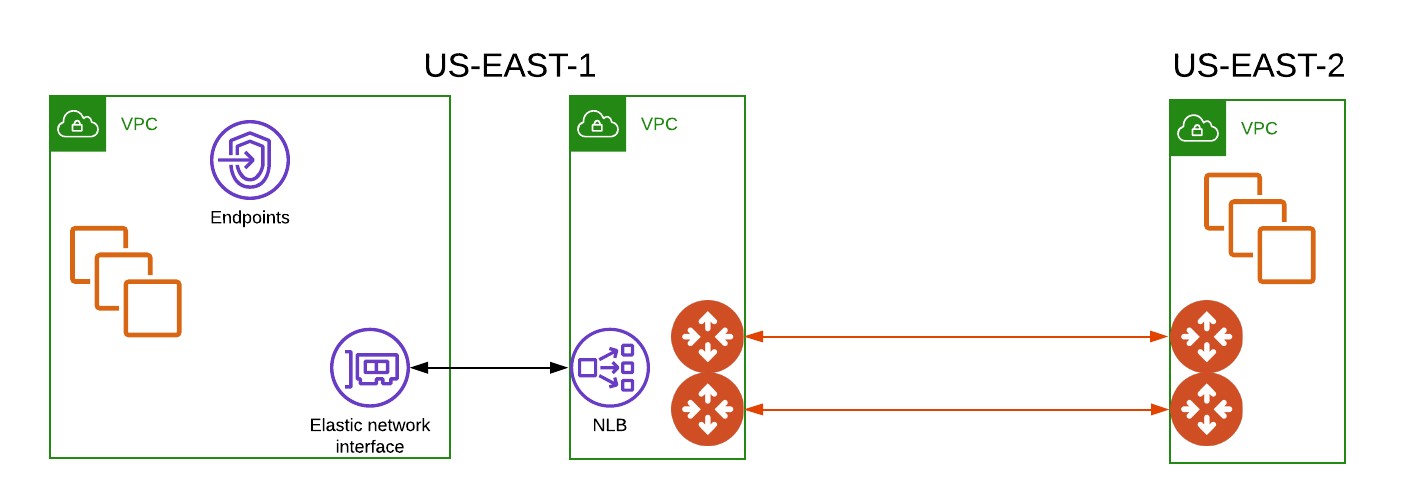
Environment Requirements
In this example there are:
-
Two VPCs in US-East-1. One customer/partner VPC (10.10.10.0/24) with an Endpoint, and our VPC (10.10.11.0/24) with an Endpoint Service tied to an internal Load Balancer.
-
One VPC (10.10.12.0/24) in US-East-2 that hosts our workload.
-
A set of Aviatrix Gateways: two in Aviatrix VPC in US-East-1, and two in the workload VPC in US-East-2. Deploying a set of HA Gateways is documented here.
Once deployed, a set of Site2Cloud tunnels will be built. Documentation for building a tunnel between Aviatrix Gateways is here.
They should be built in an active-passive manner to avoid asymmetric routing in AWS.
Deploy an Internal Load Balancer in AWS
| Before beginning, make sure you have private subnets in your Availability Zones. You must select at least two Availability Zones in the following procedure that traffic will be routed to, and the subnets in these Availability Zones must be private to prevent the receipt of Internet traffic. |
-
From the EC2 section in the AWS console, choose Load Balancers.
-
Click Create Network Load Balancer.
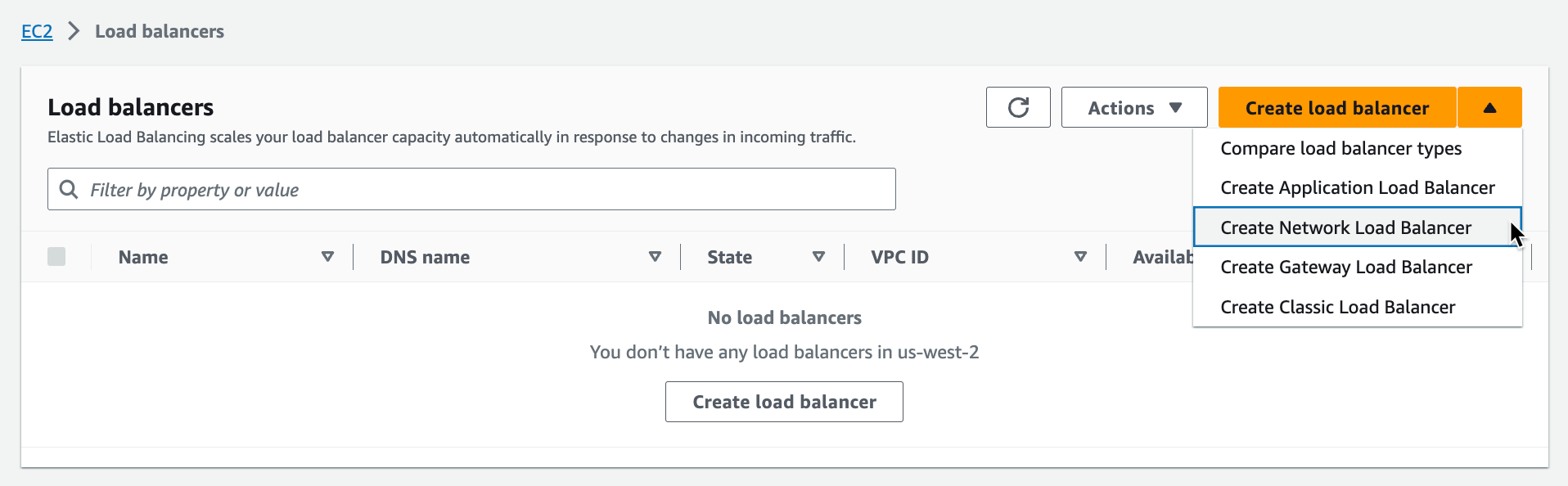
-
Give the load balancer a name.
-
Select the Internal Scheme.
-
Select the IPv4 IP address type.
-
In the Network mapping area, select all the Availability Zones in the US-East-1 VPC. Remember that these Availability Zones must contain private subnets.
-
In the Listeners and routing area, select Protocol TCP and Port 80.
-
Also in this area, create a new target group using port 80 (this opens a new tab in your browser). The target type is 'instance'. Health Checks will be TCP-based.
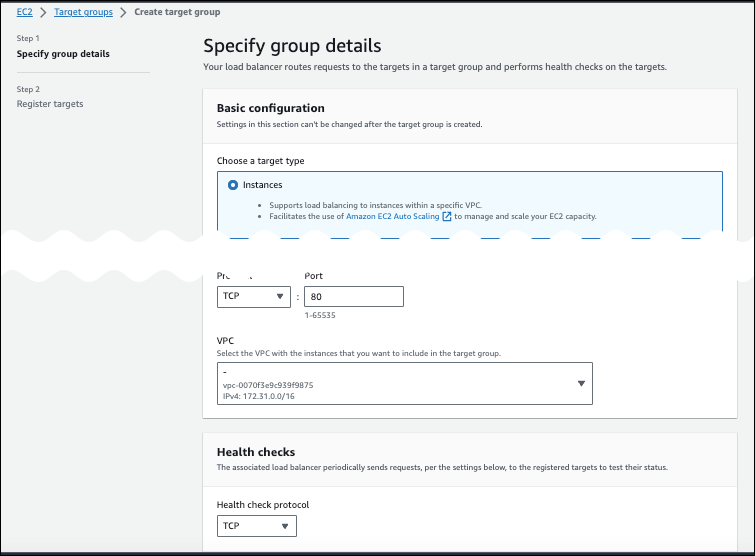
-
Click Next.
-
On the Register targets page, select the Aviatrix Gateways in our US-East-1 VPC and move them to Registered Targets.
-
Go back to the Load Balancer creation browser tab. In the Listeners and routing area, select the target group you created above.
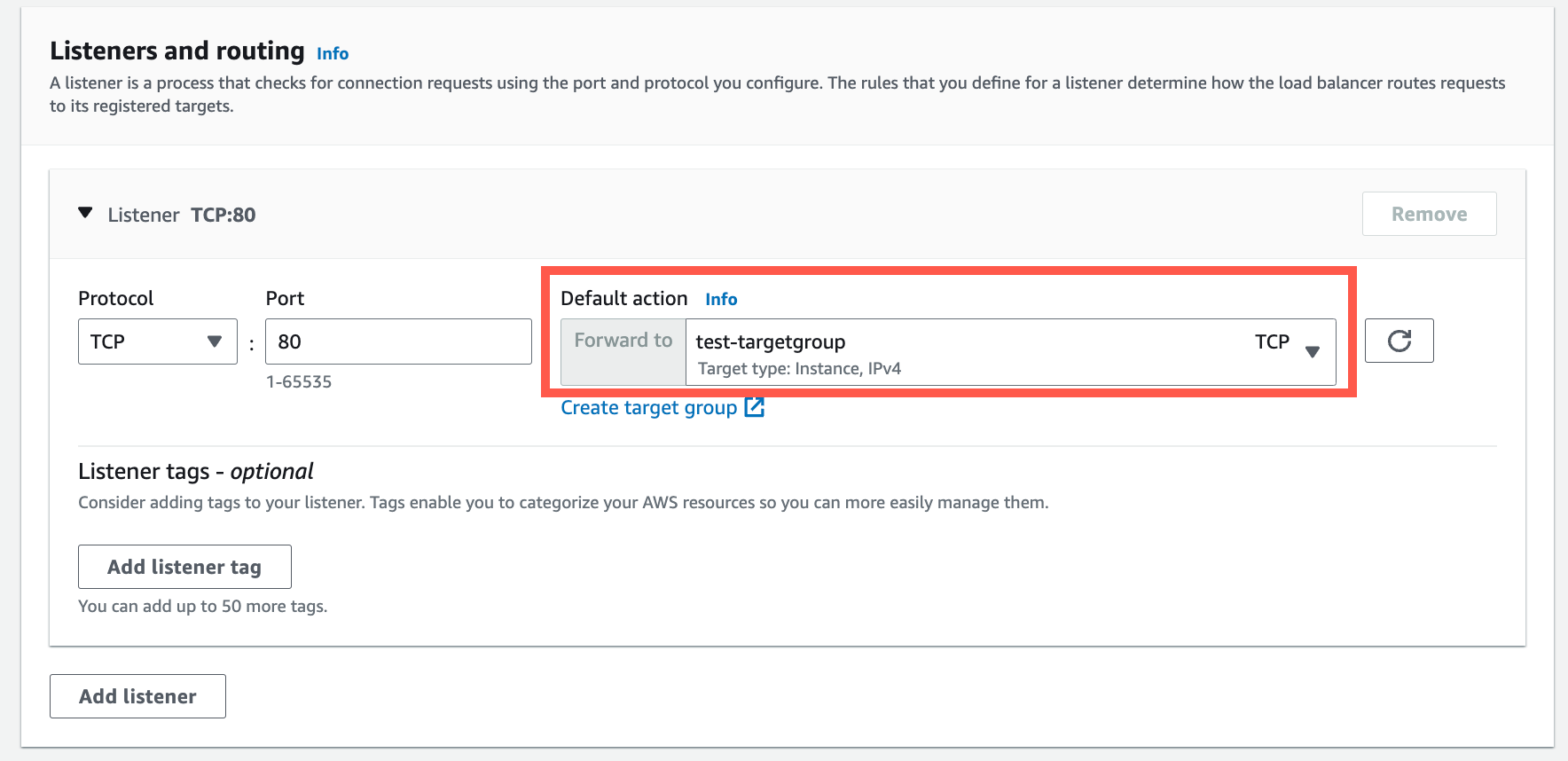
-
Click Create load balancer.
On the next tab you can view your load balancer.
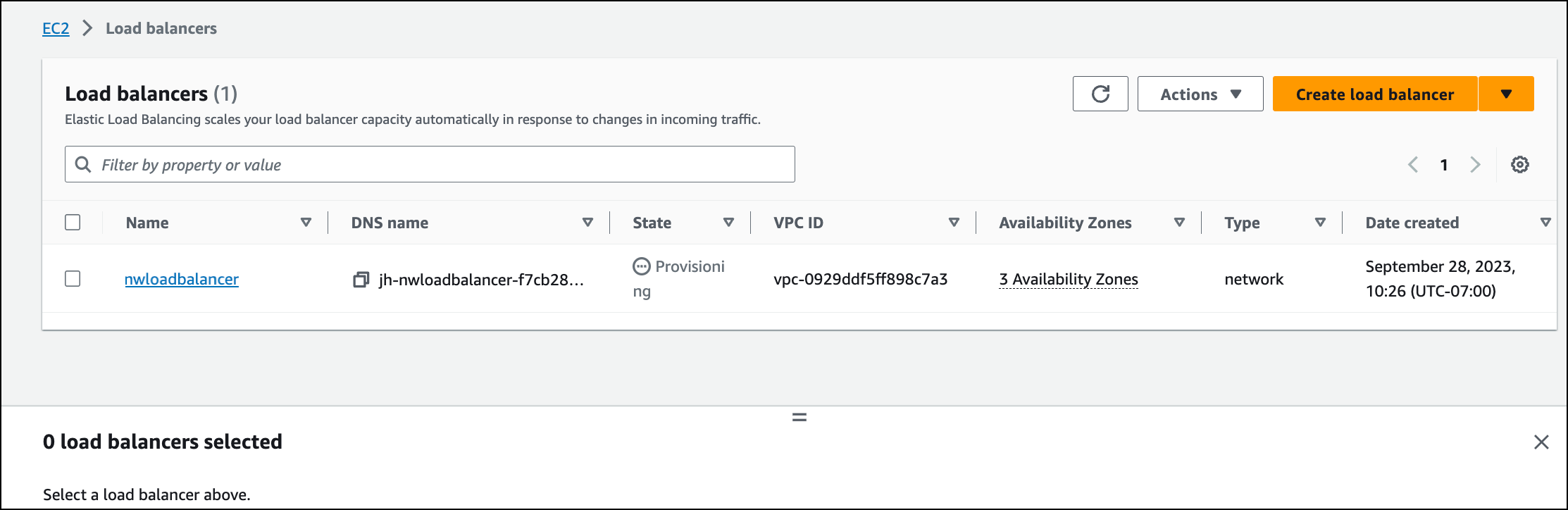
Attach an Endpoint Service to Load Balancer
-
From the VPC dashboard area of the AWS console, click Endpoint Services.
-
Click Create endpoint service. The new Load Balancer will be in the list as an available Network Load Balancer.

-
Enter a name for the endpoint.
-
Ensure that the Network Load balancer type is selected.
-
Under Available load balancers, select the load balancer you created.
-
Under Additional settings, select the Acceptance required checkbox.
-
Ensure that the IPv4 supported IP address type is selected.
-
Click Create.
The Service ARN will be what our customer uses to register a service in their VPC.
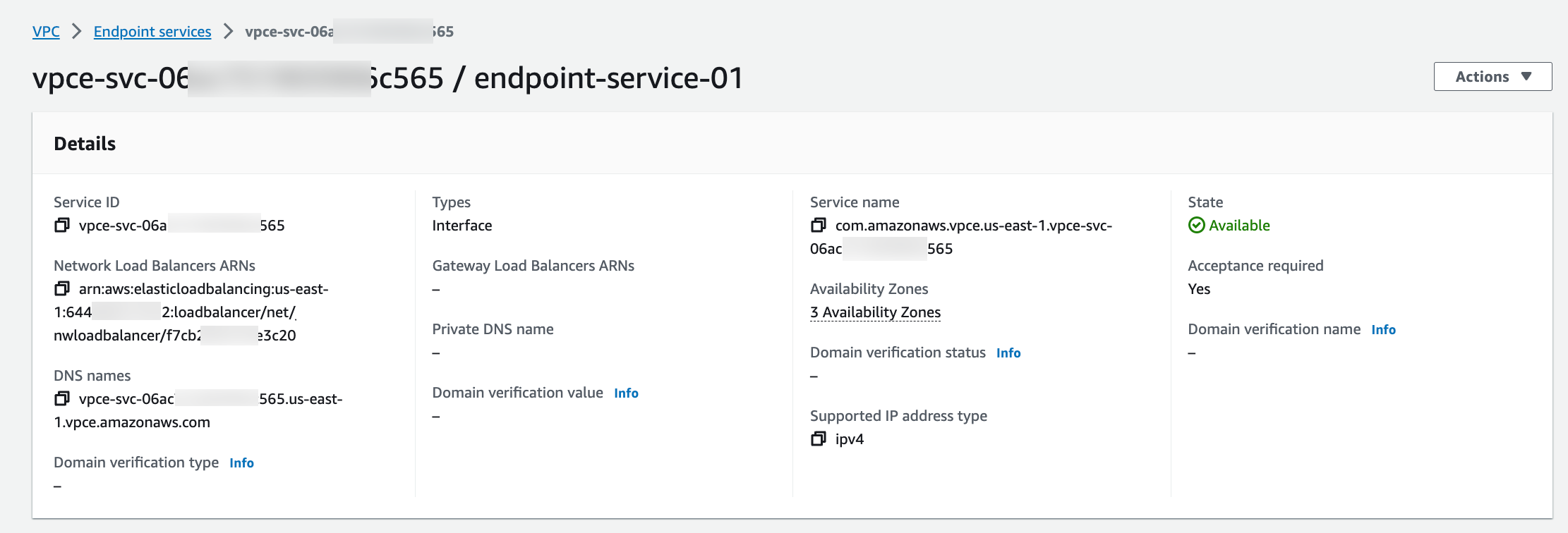
Create Endpoint in Customer VPC
-
In the VPC area of the AWS console, create a new Endpoint.
-
Enter the ARN from the last step, and select the Customer VPC to expose an endpoint in. Once built, the Endpoint DNS names can be used to route traffic.
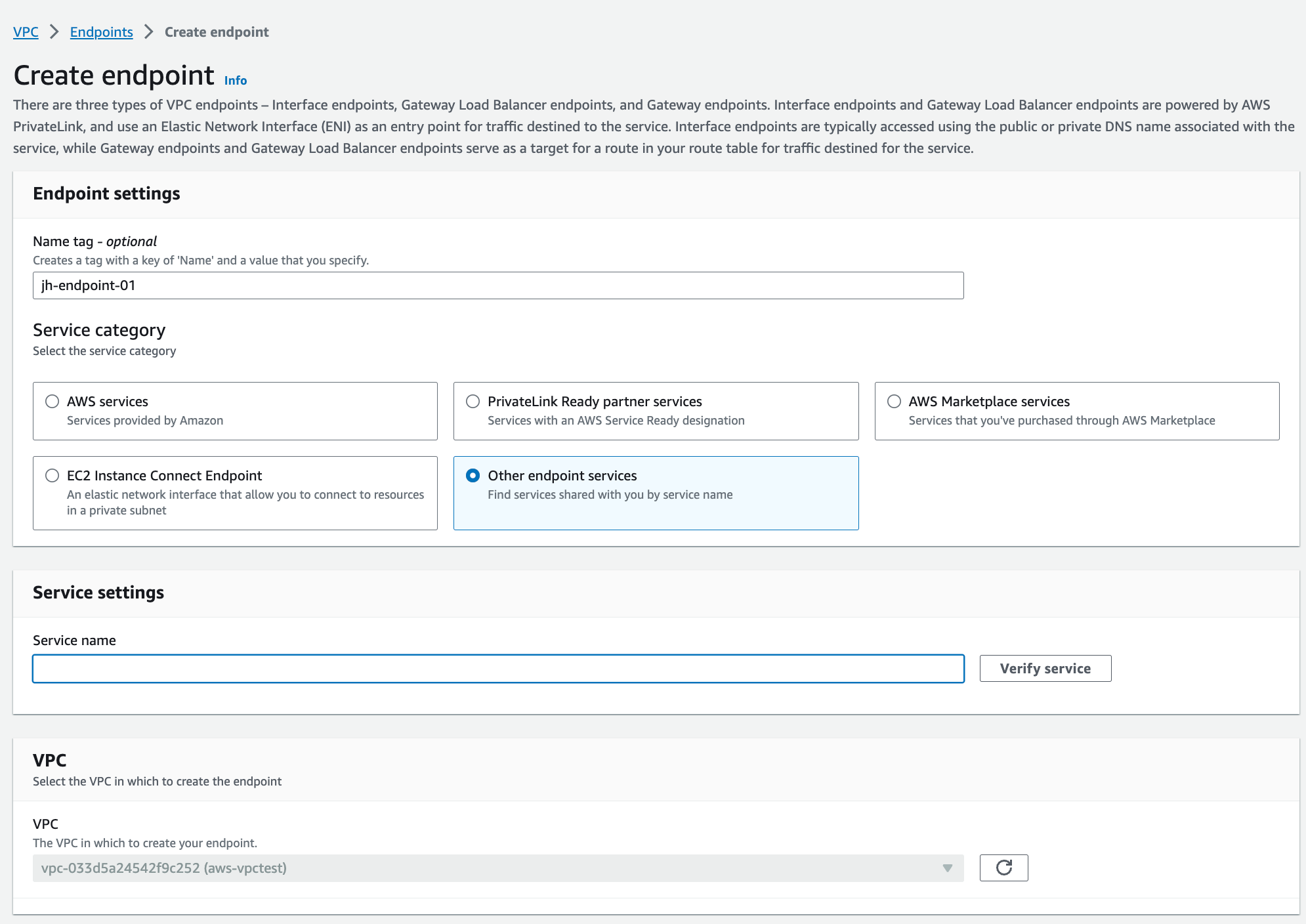
Configure Destination NAT rules on Aviatrix Gateway
A Destination NAT (DNAT) rule sends traffic from our VPC in US-East-1 to the workload VPC in US-East-2.
-
In Aviatrix CoPilot, click the name of the gateway associated with the VPC you created in US-East-1.
-
On the Settings tab, expand the Network Address Translation (NAT) area.
-
Turn On Destination NAT.
-
Select the instance (not the HA instance).
-
Add a new rule with the following values:
-
Src (Source) CIDR: 10.10.11.0/24 (source of US-East-1 VPC)
-
Dst (Destination) CIDR: private IP of primary gateway
-
Dst (Destination) Port: 80
-
Protocol: TCP
-
Connection: None
-
DNAT IP: 10.10.12.69 (workload VPC available via Site2Cloud tunnel)
-
DNAT port: 80
-
-
Click Save.
-
Turn On Apply Route Entry to commit the rule.
-
Select the HA instance and repeat steps 4-6 to create a second rule for updating the Destination CIDR to point to the private IP of the HA gateway.
Test Connections
Ensure health checks on your internal Load Balancer are healthy. Network Security Groups on your workload VPC (10.10.12.0/24) allow traffic from the Aviatrix VPC in US-East-1 (10.10.11.0/24).
Only one tunnel will be active in our scenario, and Aviatrix will update the route tables to point to the active tunnel.
A simple way to test connectivity is to edit the /etc/hosts file on a Linux instance to point to one of the DNS entries from the Endpoint in the Customer VPC.