Setting CoPilot UI Preferences
Dark Mode
You can set dark mode or light mode for the CoPilot user interface by using the moon or sun icon in the action bar.
Time Zone
You can configure a time zone in CoPilot so that timestamps everywhere in the UI display in the configured time zone.
All time zones are supported. By default, CoPilot uses the browser time zone (usually based on the operating system time and time zone settings).
To configure a different time zone, click the user profile icon, click Local, select a time zone from the list, and then click Save.
When clicking on the icon, it will toggle between UTC and local.
When the set time zone is different than your browser time zone, CoPilot shows the time zone abbreviation of the zone you are looking at data from in the browser bar.
All timestamps visible in the CoPilot UI are rendered for the selected time zone. The timestamps in notification alerts (sent via email and webhook) use UTC regardless of the time zone configured in CoPilot.
SAP Services Discovery
You can enable SAP Services Discovery if you want CoPilot to discover and show potential SAP applications running in your networks. By default, SAP Services Discovery is disabled. You can enable it at any time by setting the SAP Services Discovery option on the CoPilot > Settings > Configuration tab.
When enabled, CoPilot shows a SAP dialog on the SmartGroups tab and the AppIQ > FlightPath tab. This diaog assists you with identifying resources in your network that may be communicating with SAP services.
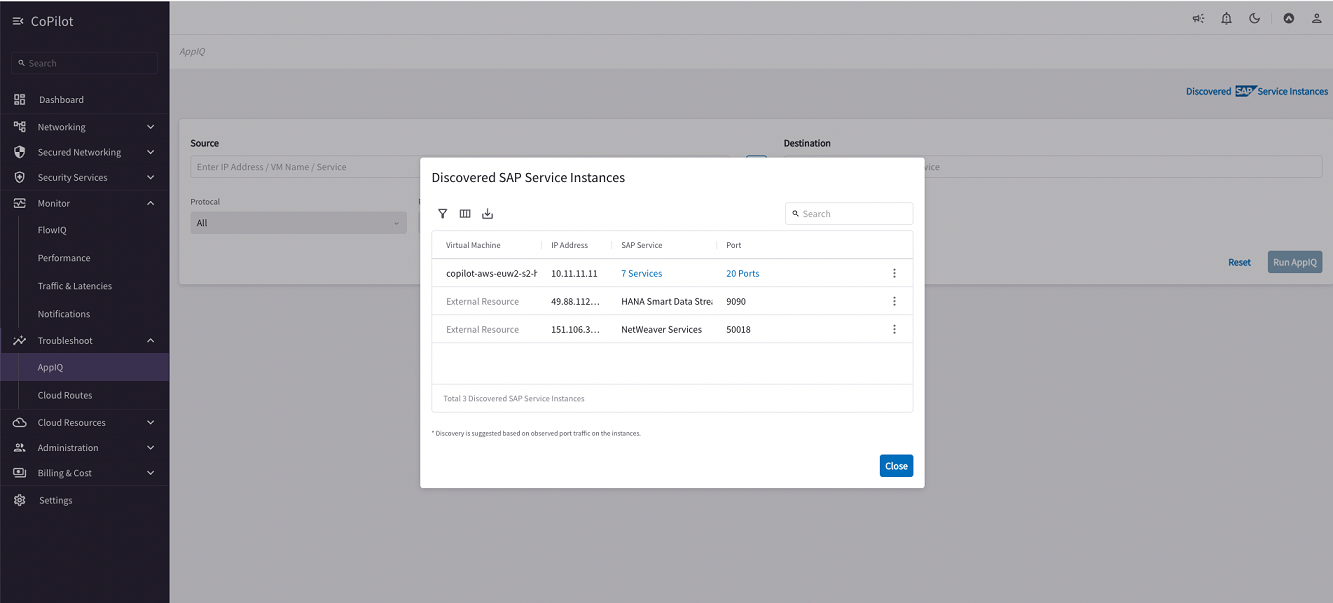
On the AppIQ > FlightPath page, you can run an AppIQ SAP report.