Creating an Automatic Scaling Policy
| Automatic Scaling is in Preview mode. |
When you apply automatic scaling, gateways are added and removed to handle system load.
If system load is within the ideal operating range, the number of gateways will not change. If system load is lower than the ideal operating range, scaling down will only commence if the number of existing gateways is greater than your base (starting) number of gateways. If your base (starting) number of gateways has already been reached, no action is taken.
|
Aviatrix recommends applying one automatic scaling policy per VPC/VNet. VPCs/VNets cannot have both automatic and scheduled scaling applied. |
To create an automatic scaling policy:
-
On the Cloud Fabric > Scaling > Policies tab, click +Policy. The Create New Scaling Policy dialog displays.
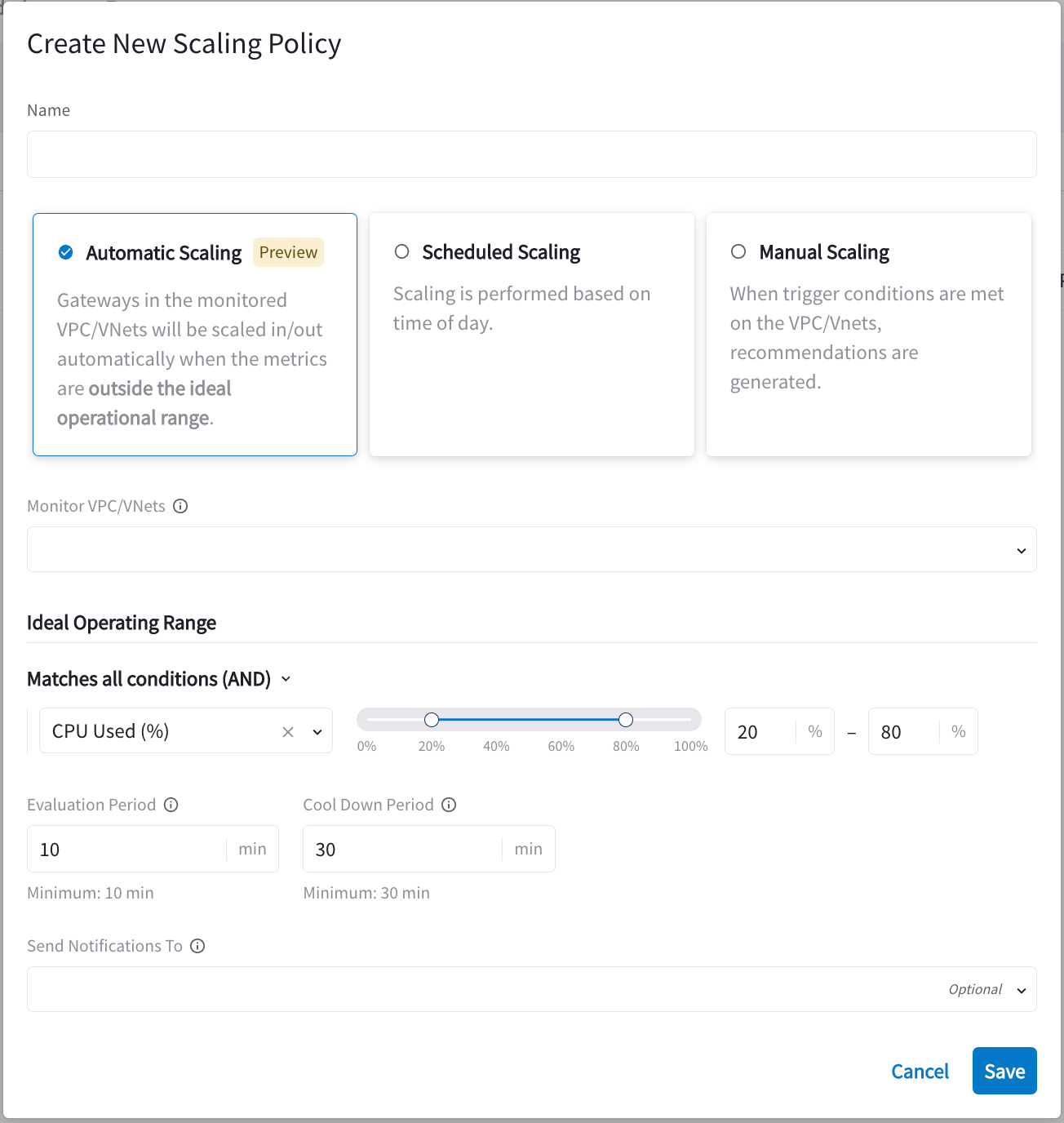
-
Enter a name for the policy that clearly describes what the policy will do.
-
Select the VPCs/VNets to monitor.
-
Select Automatic Scaling.
-
Under Ideal Operating Range, select Matches all conditions (AND) or Matches any condition (OR) to determine if all conditions must be met, or if only one of the conditions must be met.
-
You can enter a maximum of one condition per metric. Available metrics are CPU Used (%) and Memory Used (%).
For example, if you have just the CPU Used (%) metric in your policy and the percentage range is from 20-80%, automatic scaling is not triggered until conditions fall outside of this ideal operating range (for example, 90%). Automatic scaling metrics are always percentages.
-
In the Evaluation Period field, enter the number of minutes during which CoPilot evaluates the average of the metric(s) specified to trigger automatic scaling. When the average metric conditions are outside the ideal operating range, automatic scaling occurs (addition or removal of gateways).
Each metric and its operation (AND/OR) is taken into account when determining when automatic scaling will occur.
-
In the Send Notifications To field, select the email address/webhook where the notification is sent when gateway scaling has occurred. If this field is left blank you will not receive alerts.
-
In the Cool Down Period field, enter the number of minutes that must elapse between consecutive gateway scaling events. Even if the monitored VPCs/VNets fall outside the ideal operating range for the specified Evaluation Period, gateway scaling will not occur again until after the Cool Down Period has elapsed.
-
Click Save.
After automatic scaling is performed on a VPC/VNet that VPC/VNet is removed from the policy.
|